Plesk
BotGuard provides an extension module for the Plesk hosting control panel. The module helps to integrate BotGuard Bot Management features to the customers accounts and hosted websites.
We support the following Linux operating systems:
- Debian 11 ("bullseye"), 10 ("buster"), 9 ("stretch")
- Ubuntu 22.04 ("jammy"), 20.04 ("focal"), 18.04 ("bionic")
- RHEL/CentOS 9, 8, 7
BotGuard Plesk extension module supports Apache and Nginx web servers. Both Nginx+Apache and Nginx-only modes are supported.
Installation
If you are using a custom build of Apache or Nginx web servers, you may need to manually install the BotGuard web server modules. Please refer to the Apache Integration Guide and Nginx Integration Guide if needed.
For regular Plesk installations, you just need to download and install the Plesk extension with the single command in a ssh terminal:
Once the installation is complete, you can find the extension on the Extensions » Manage My Extensions page: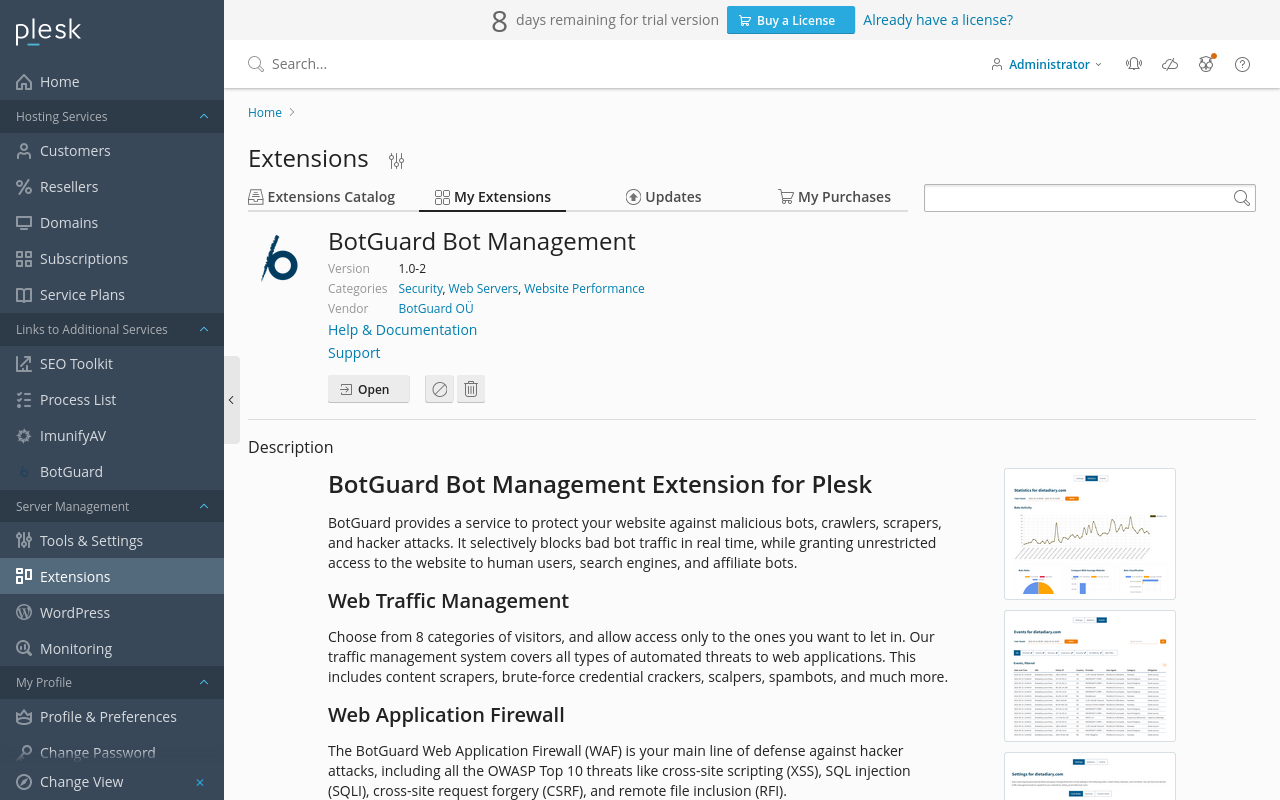
Configuration
The BotGuard extension for Plesk should be configured before it is run. To do this, open the extension settings and provide your API key to connect the extension to your BotGuard account:
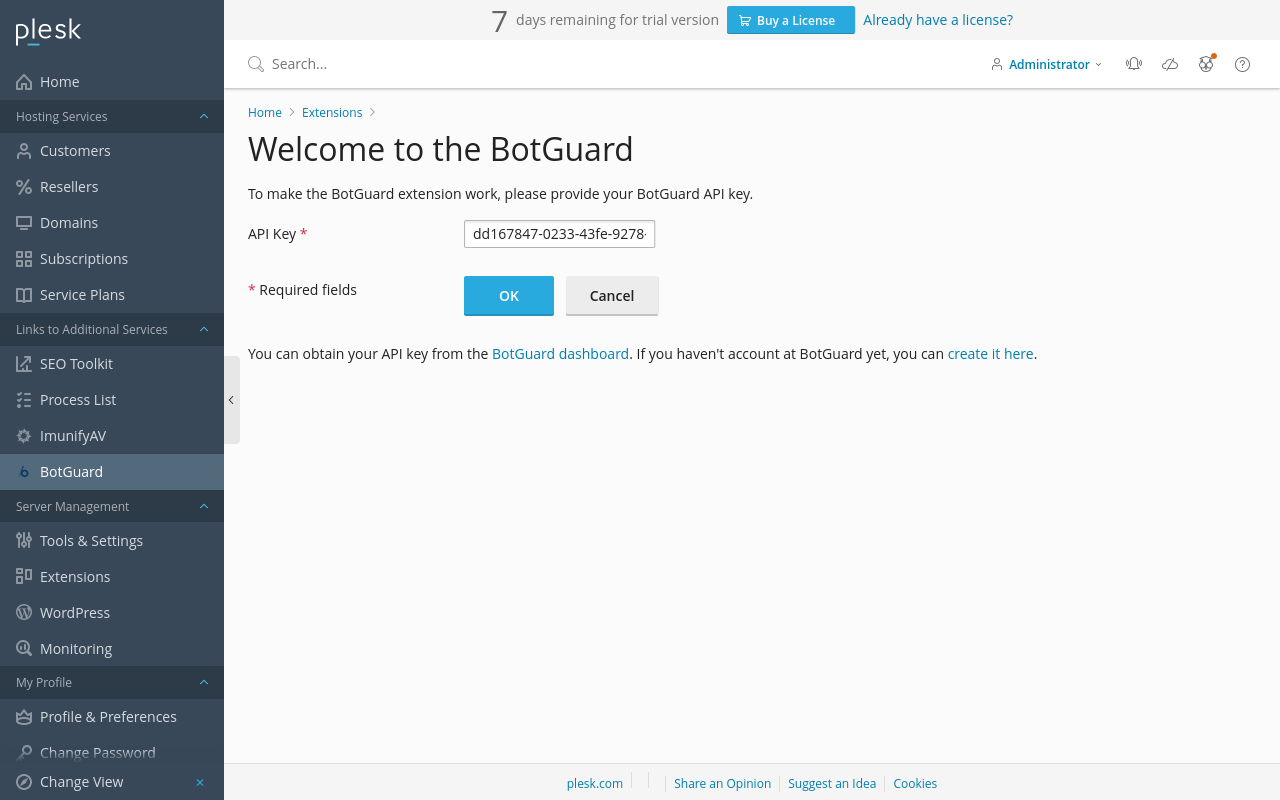
The BotGuard extension then adds the Plesk server domain into your BotGuard account to automatically assign the nearest BotGuard servers. It may take a little time for the settings page to appear. It should look like this:
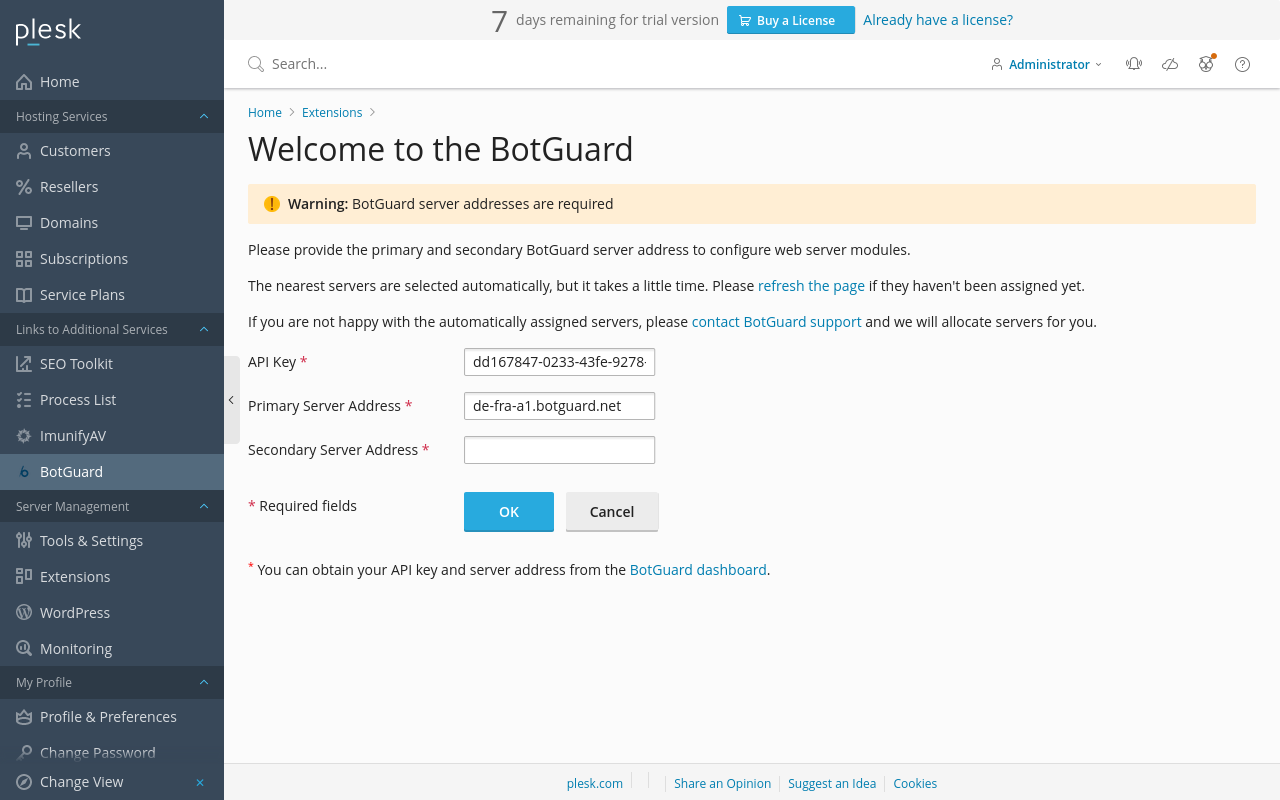
Wait 5-10 seconds and refresh the page. If both BotGuard servers are still not assigned, please contact our support team and we will help you to set up dedicated nodes near your datacenter.
And finally, the BotGuard extension settings page appears:
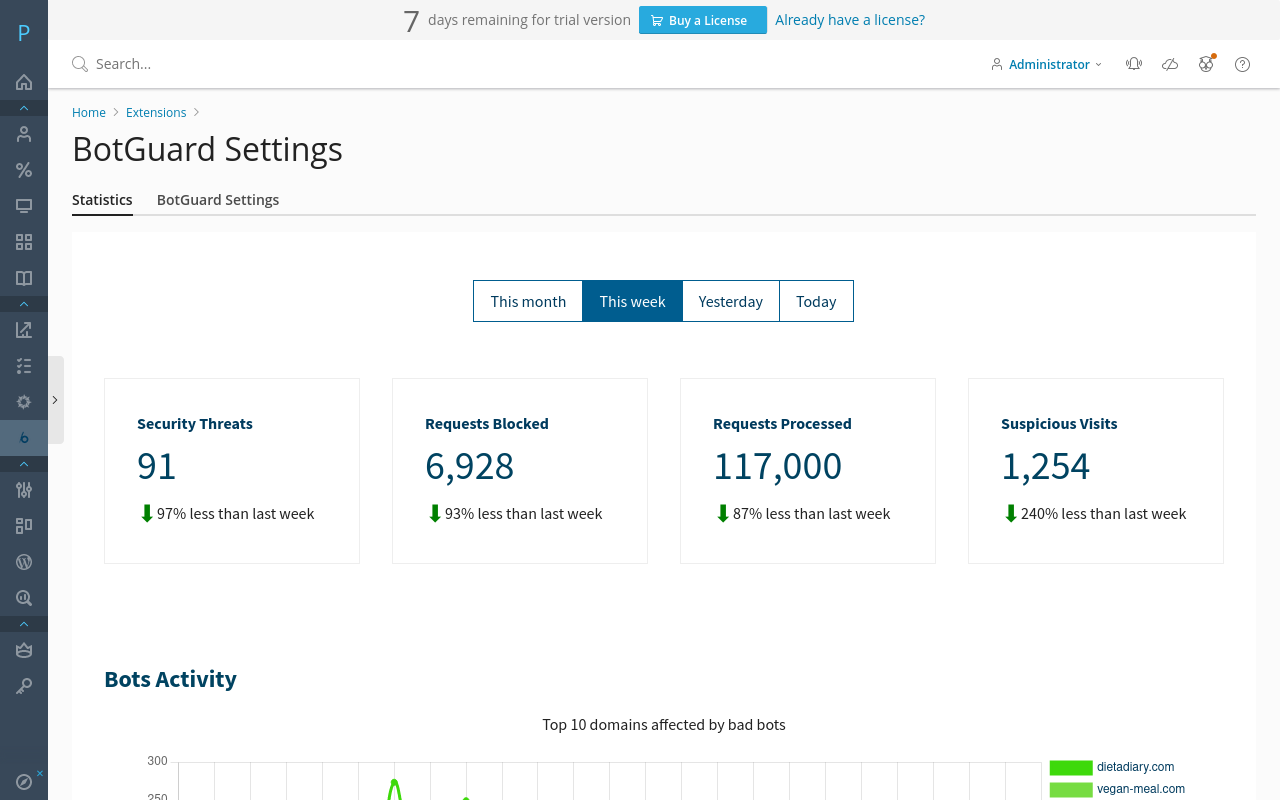
The page contains a tab with statistics, just like your BotGuard dashboard. And the second tab contains the module settings, so you can easily change them in the future if needed.
Optional Step
By default the service is available for all users. If you are a Shared Hosting Provider, you can selectively enable the service between your Service Plans:
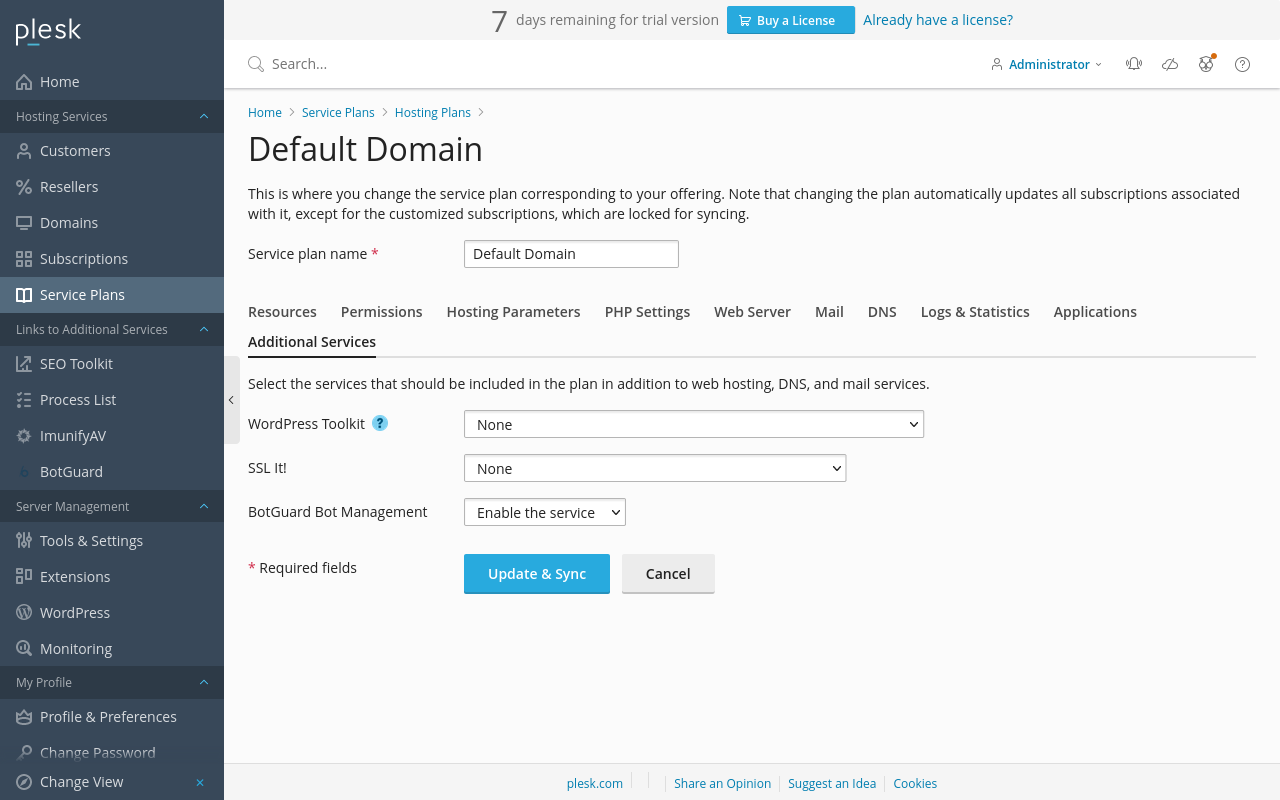
Using the BotGuard Extension
You can easily enable the protection of the website when adding a domain:
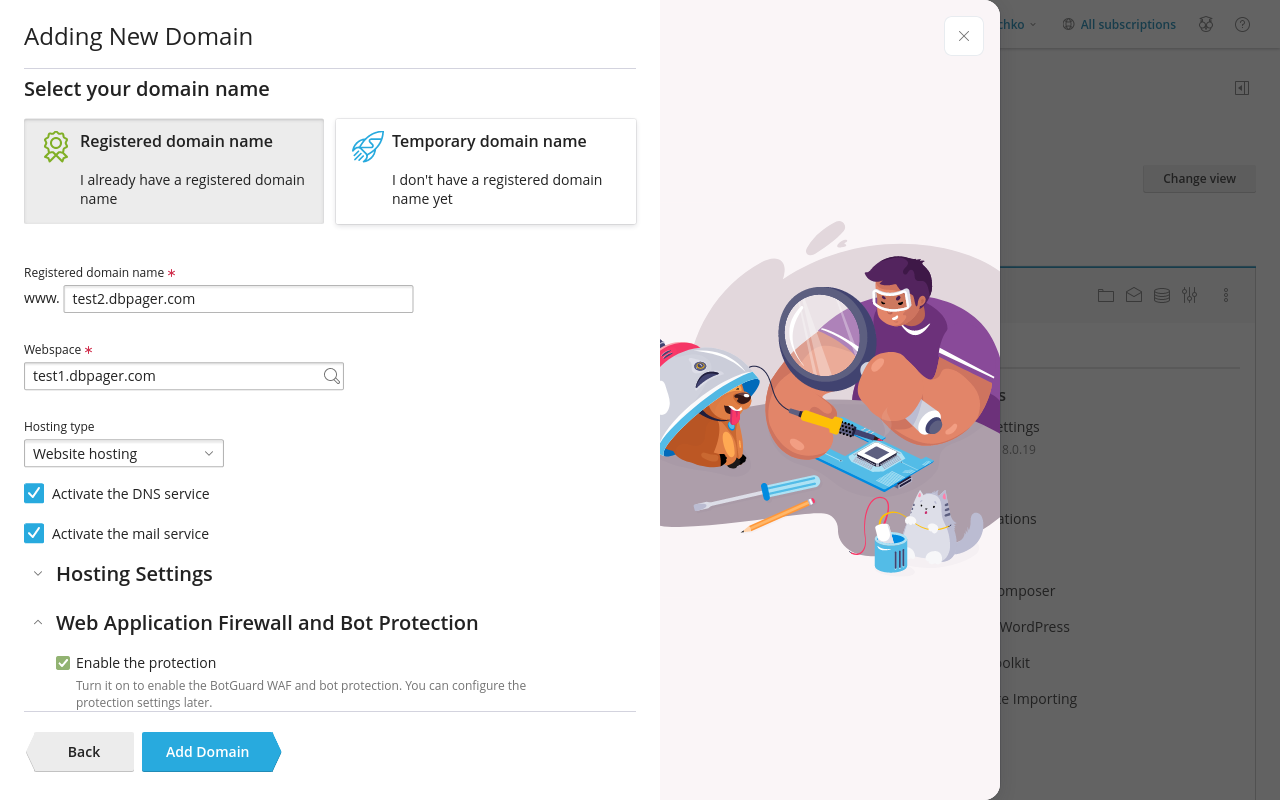
Or, by selecting the BotGuard Bot Management option of an existing domain:
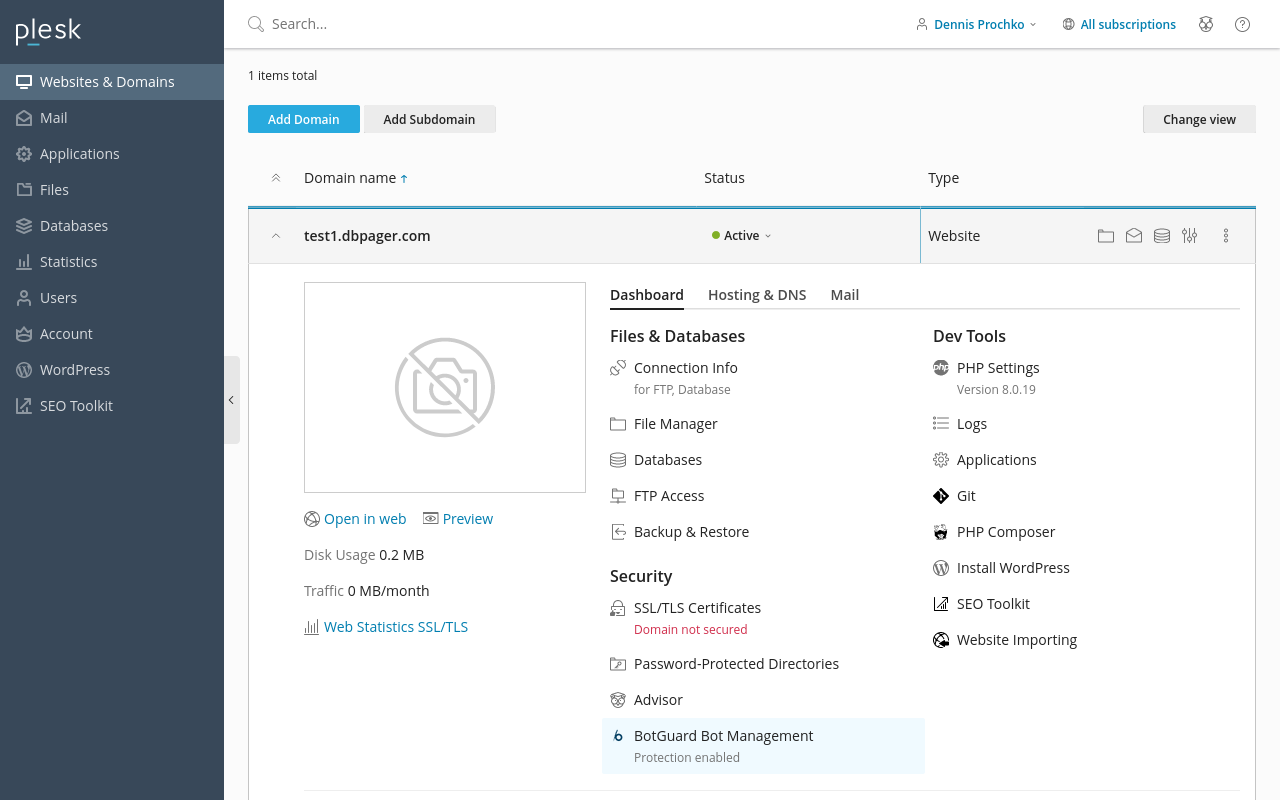
You can also manage the website settings, view events, and view statistics:
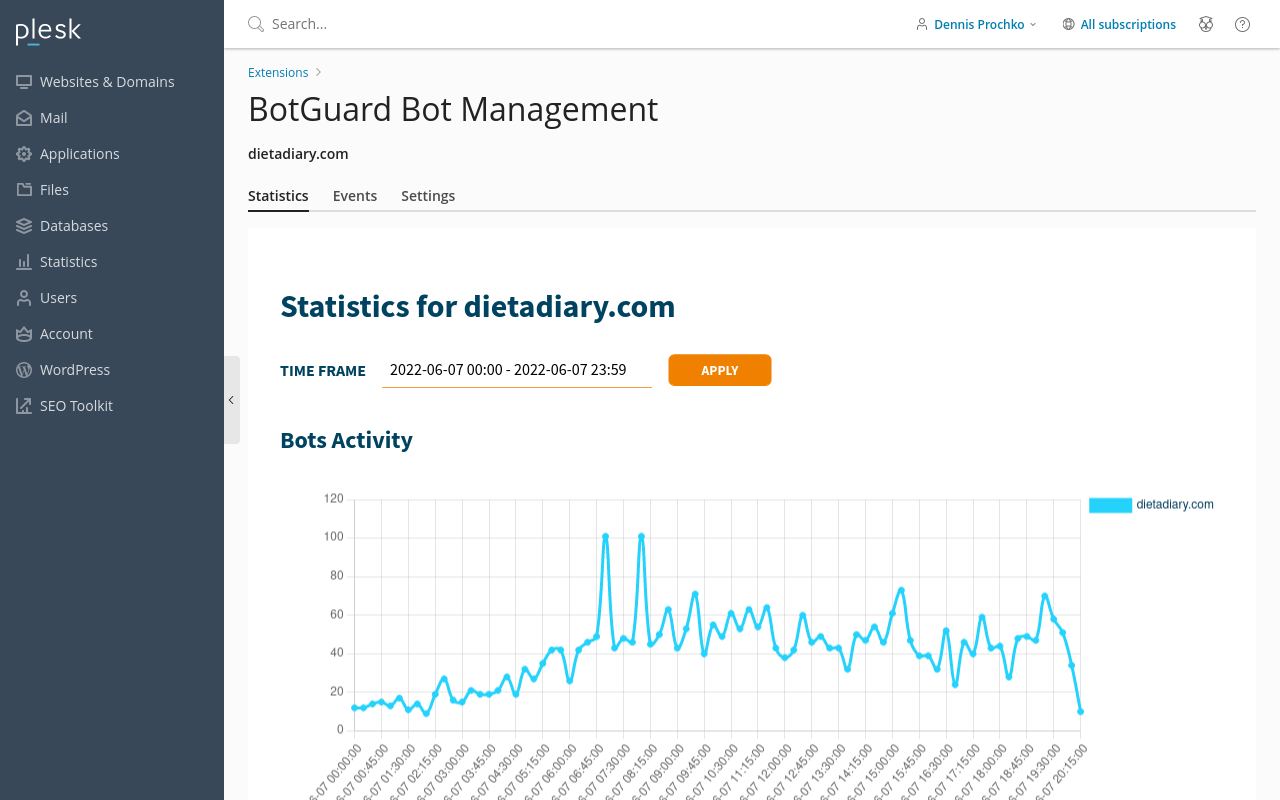
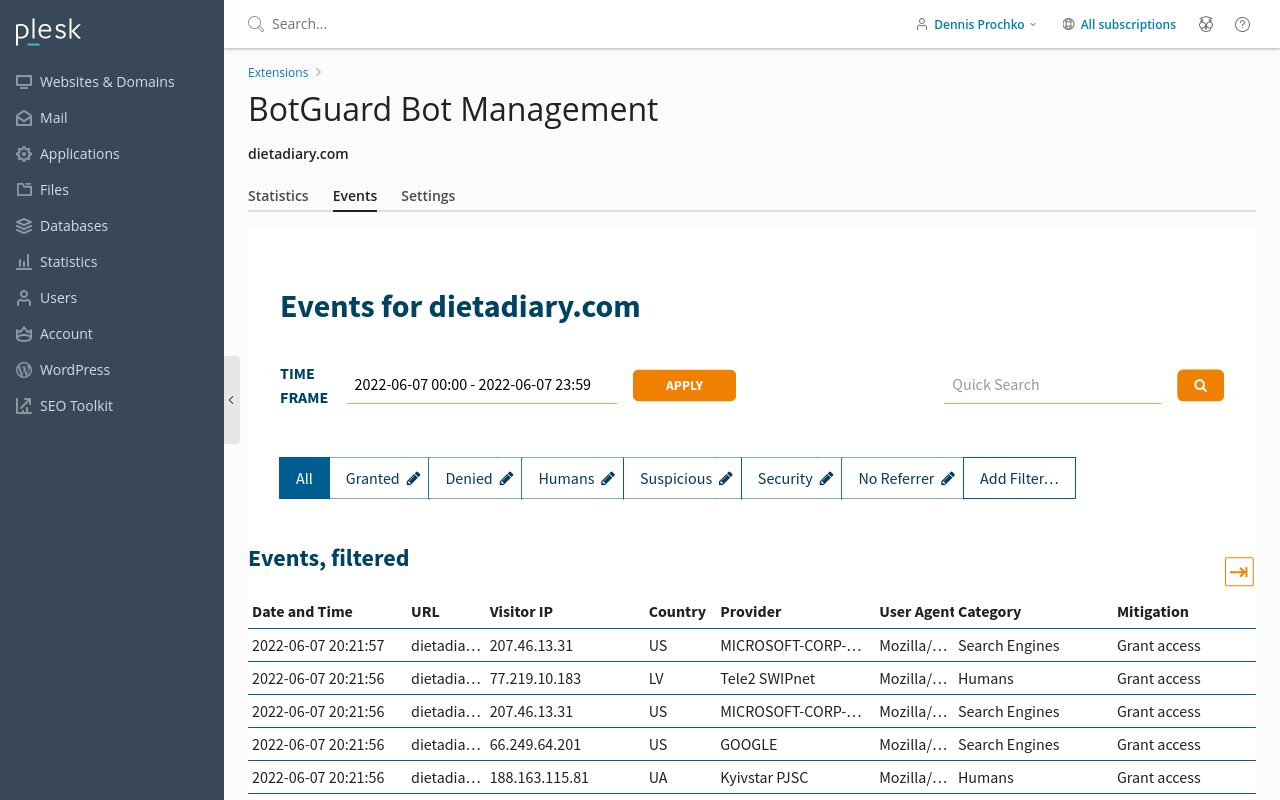
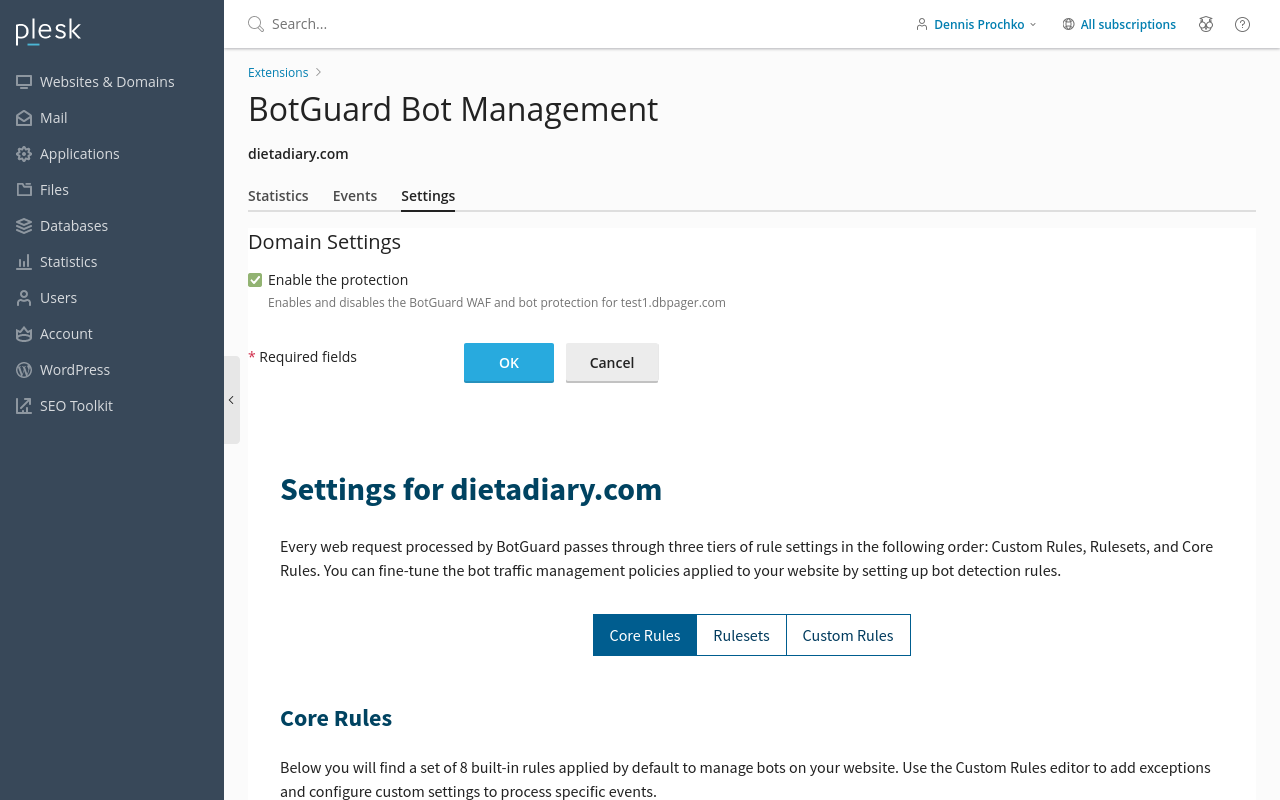
All the data is synchronized with your BotGuard account.
Uninstallation
To uninstall the BotGuard Plesk extension and all related modules, run:
In some cases, especially when changes to the server configuration were made manually, uninstalling the extension may require additional steps. In order to disable protection for all sites, you need to delete the configuration files (if they have not been deleted yet):
As well as Botguard modules for the web server:
RedHat compatible OS (CentOS, AlmaLinux)
yum remove -y mod_botguard nginx-mod-botguard
yum --setopt=obsoletes=0 swap -y botguard-mod_ssl mod_ssl
mv -f /etc/httpd/conf.d/ssl.conf.rpmsave /etc/httpd/conf.d/ssl.conf
rm -f /etc/yum.repos.d/BotGuard.repo