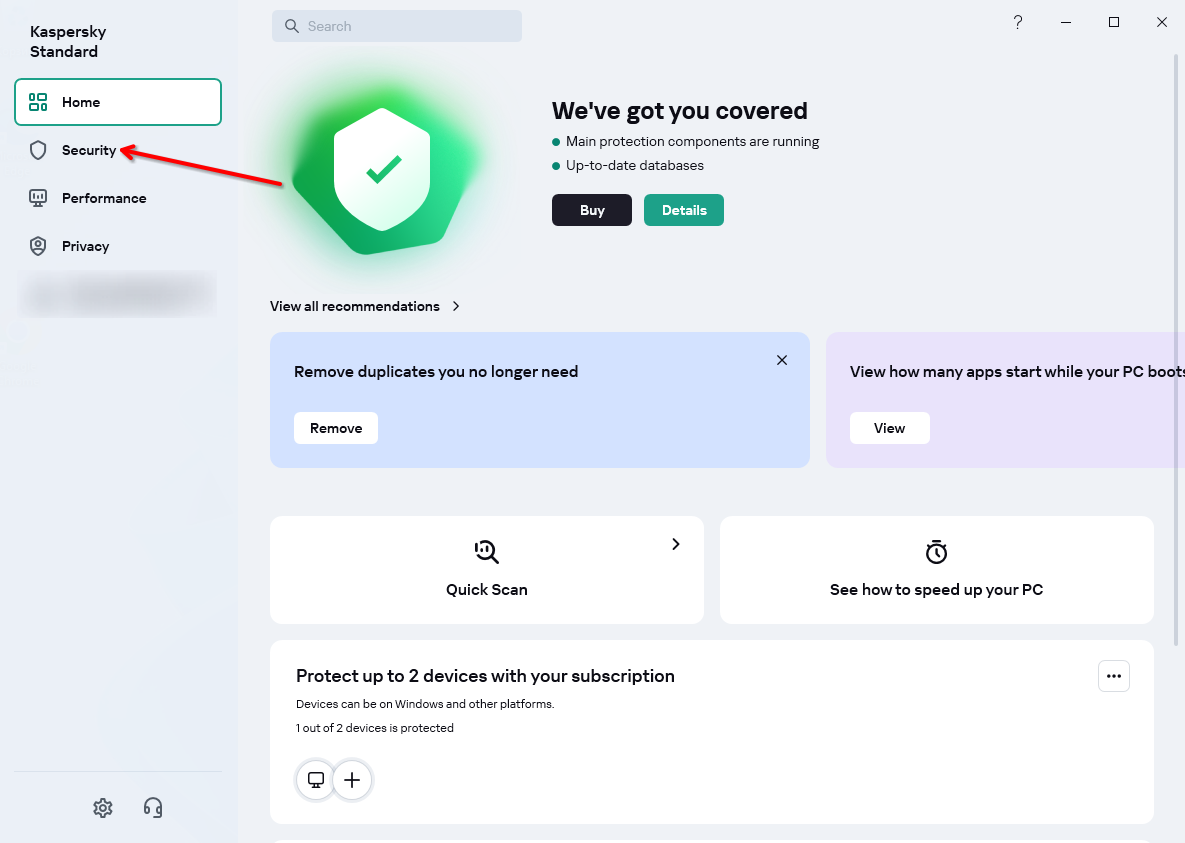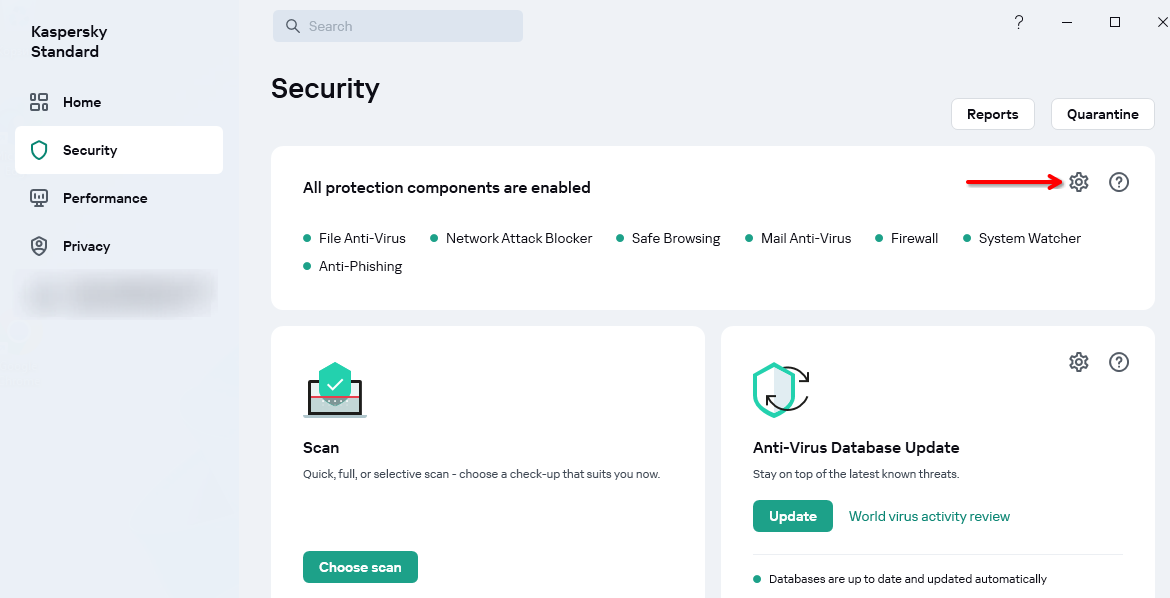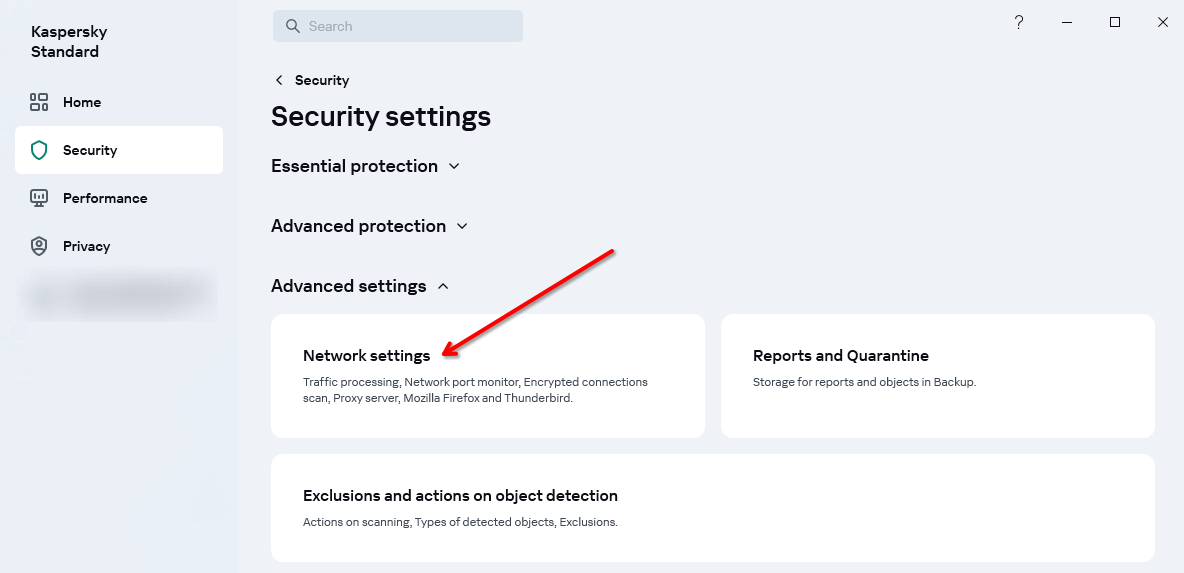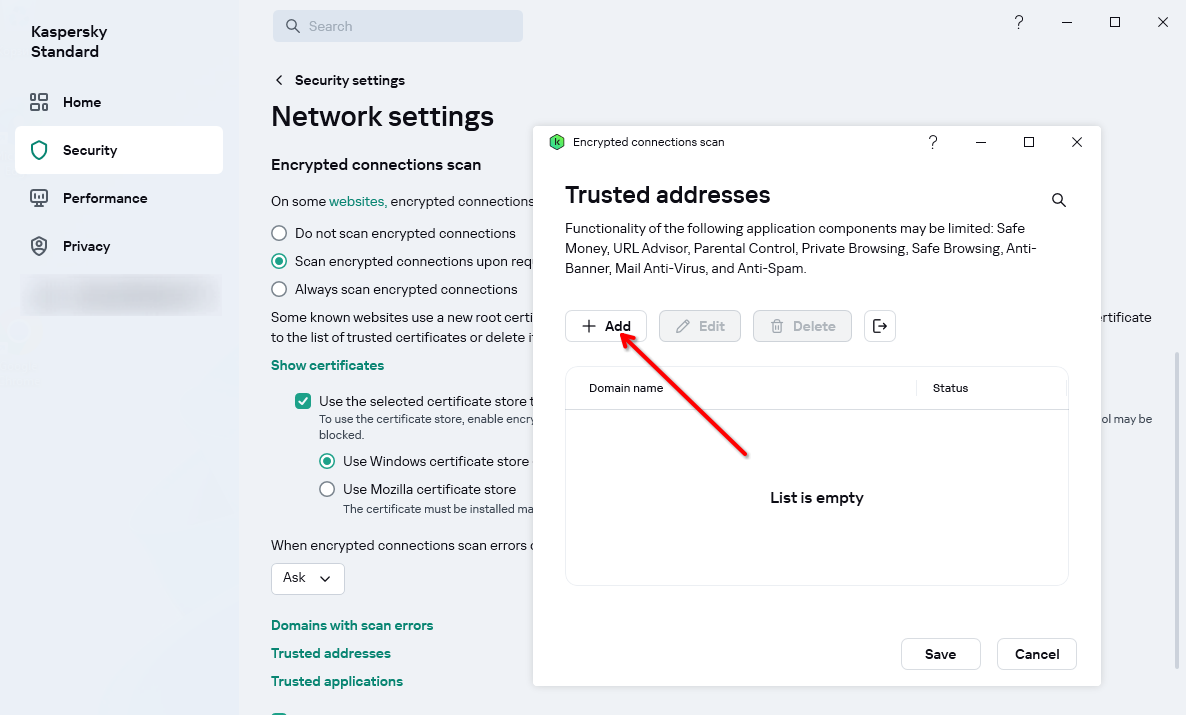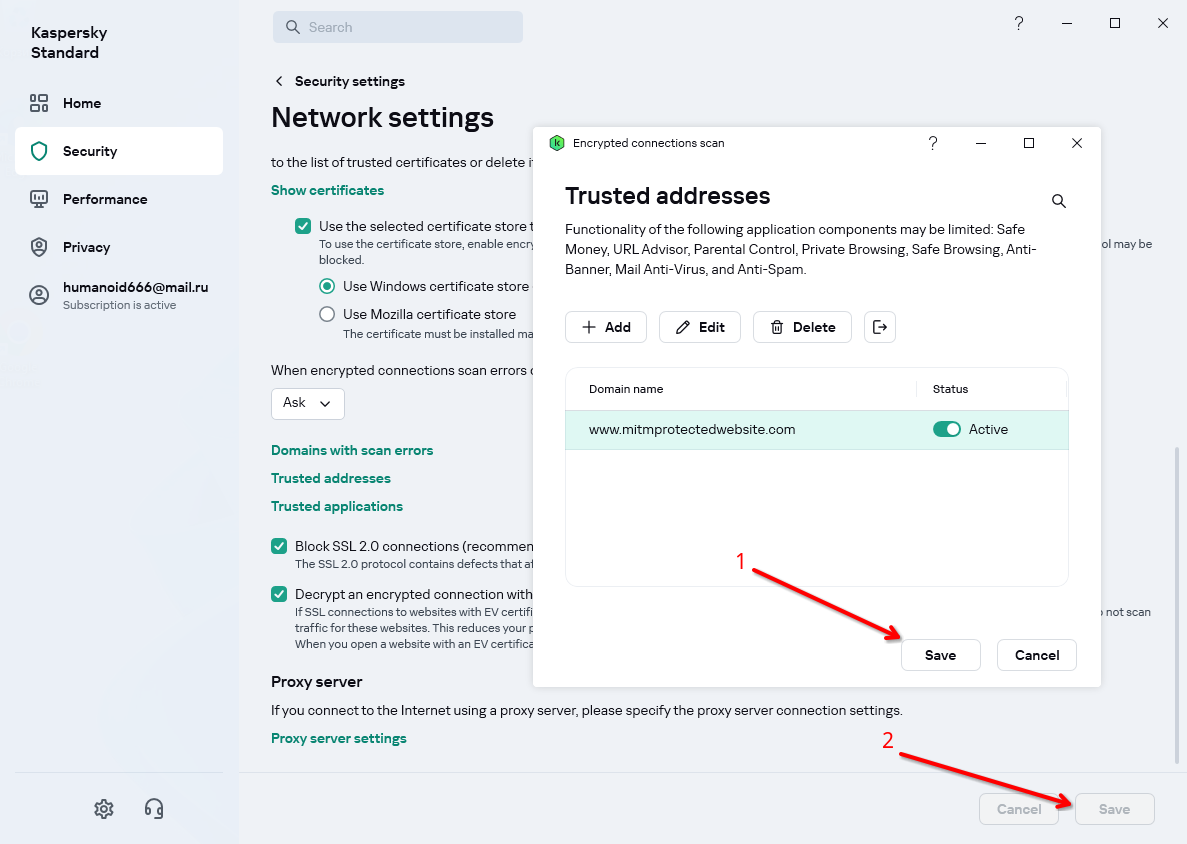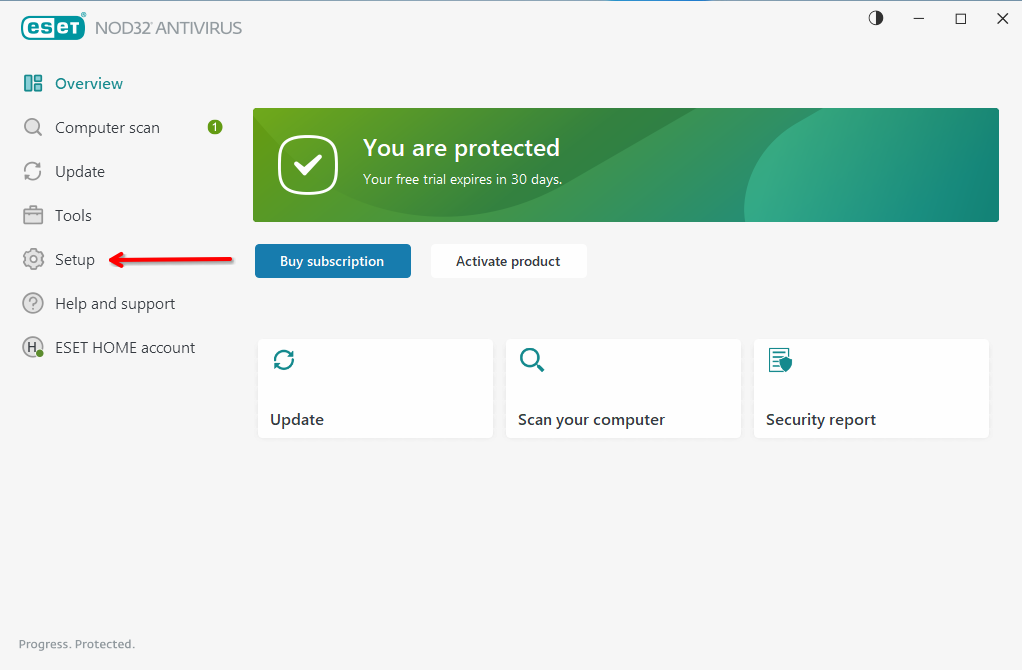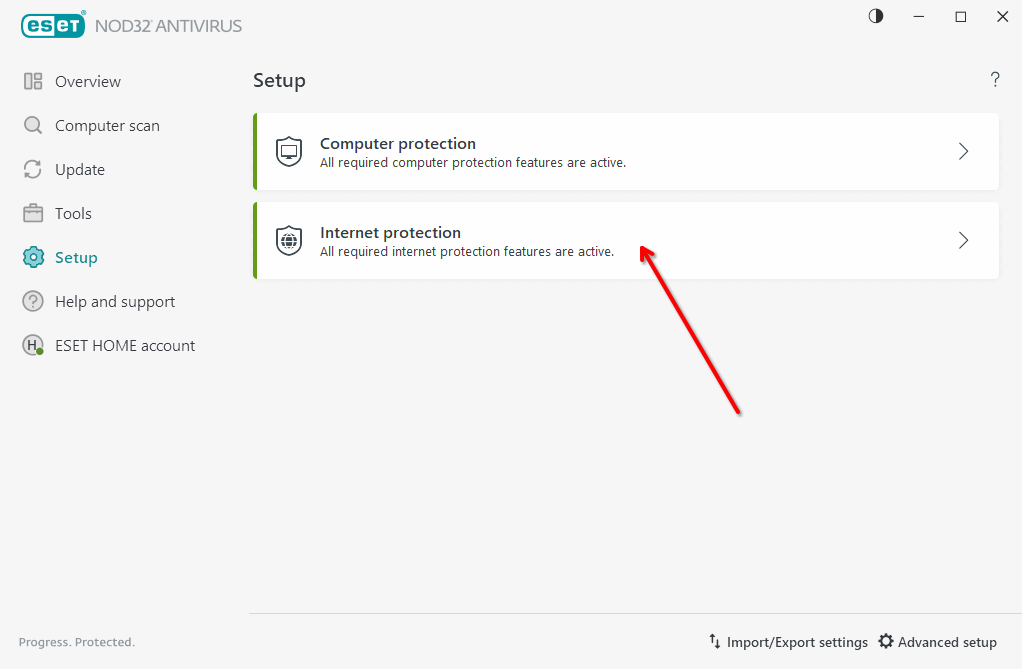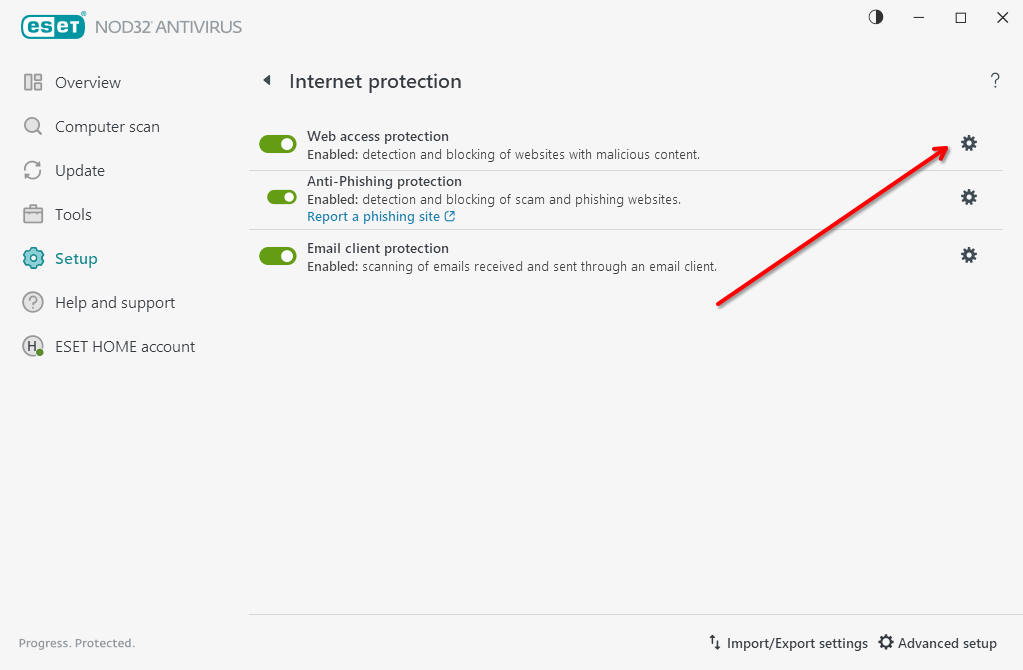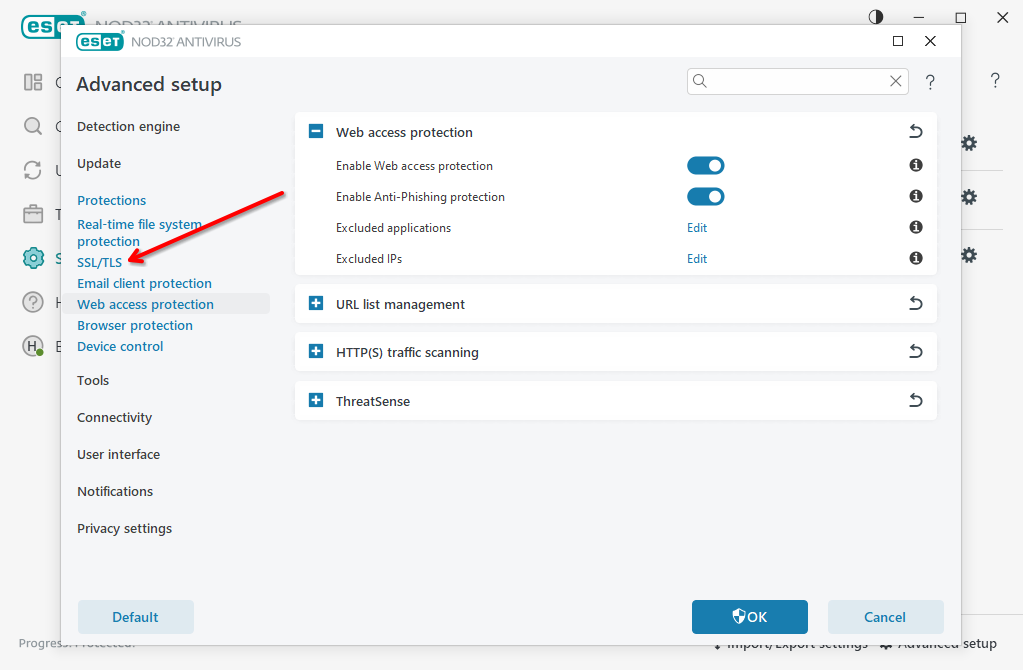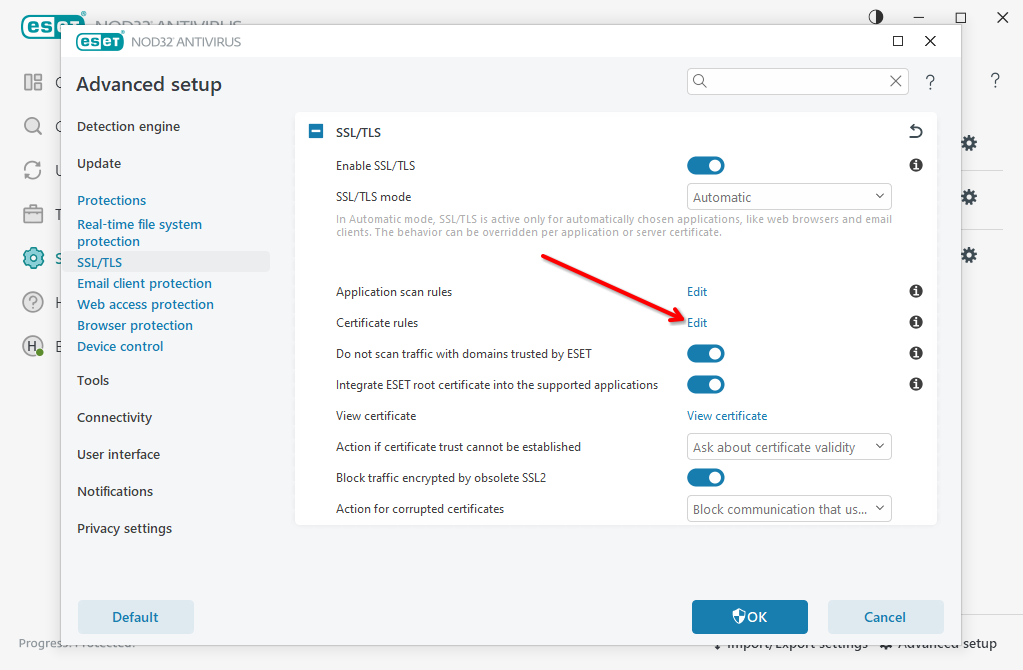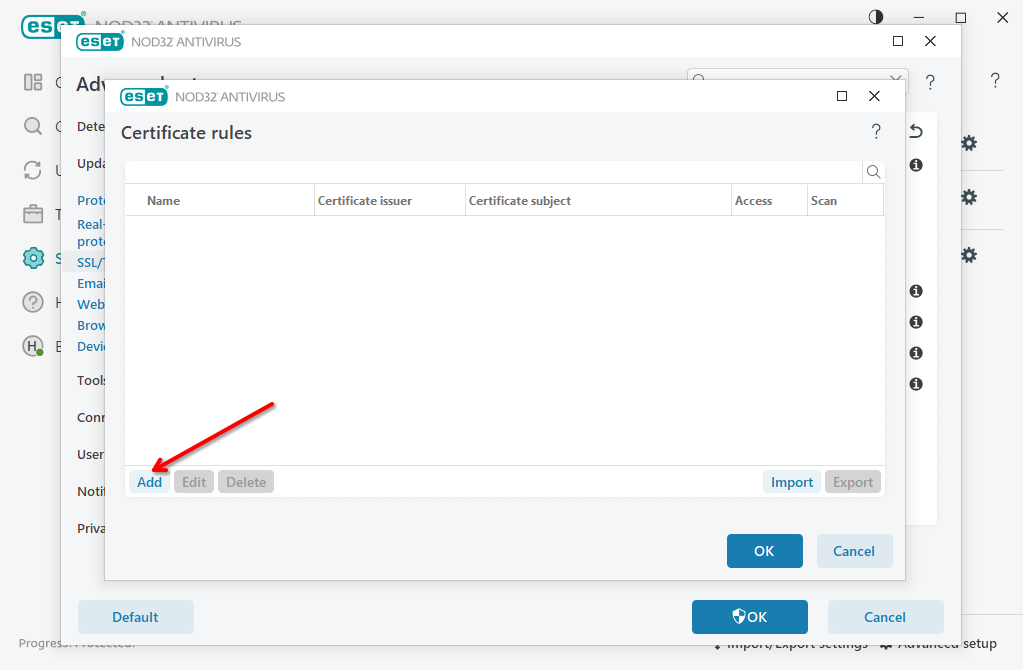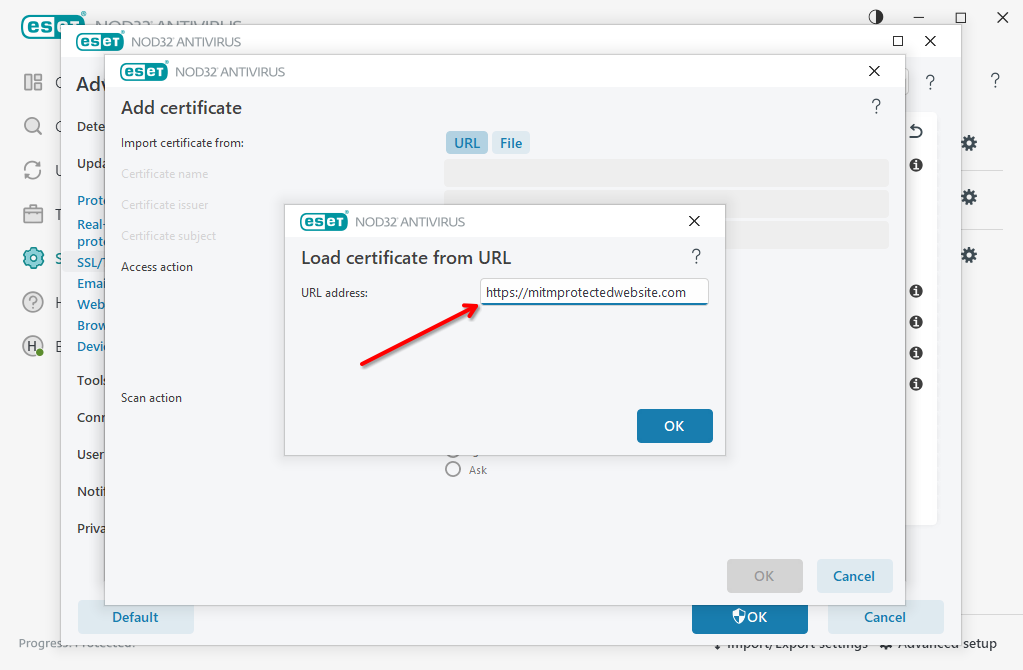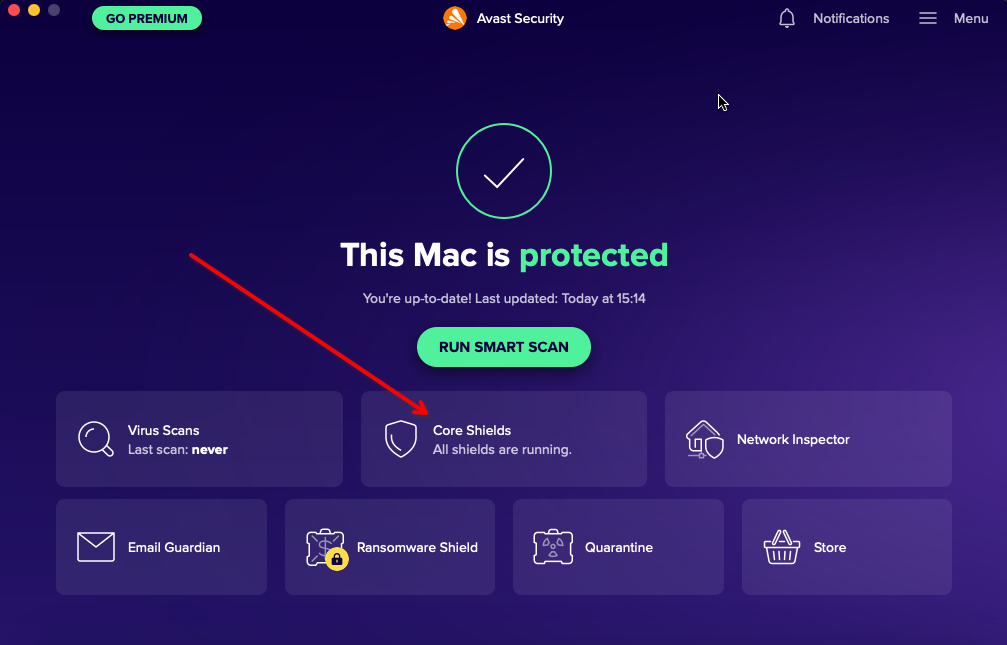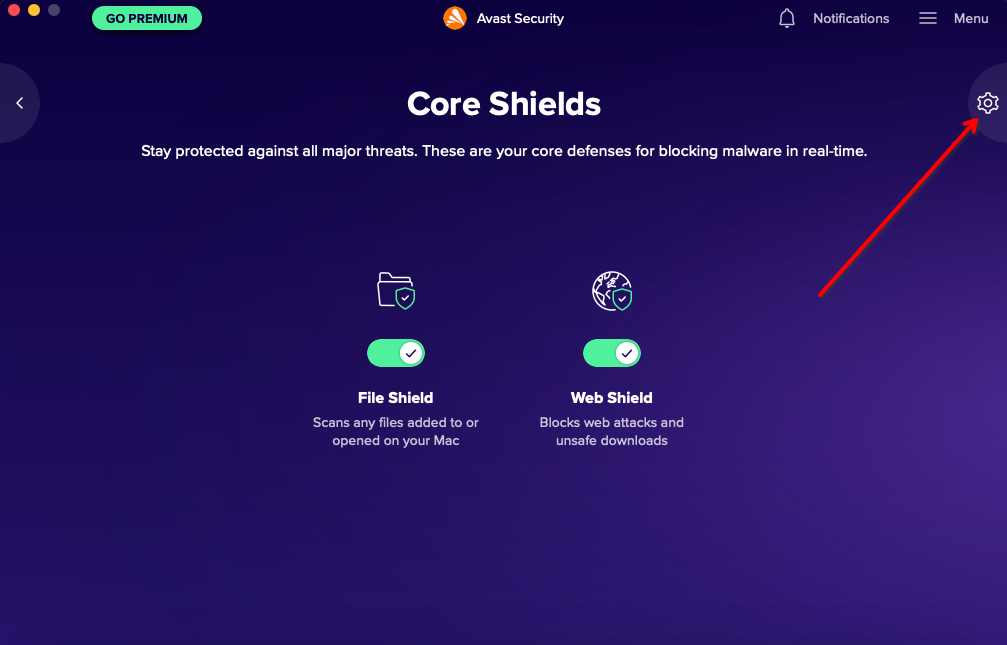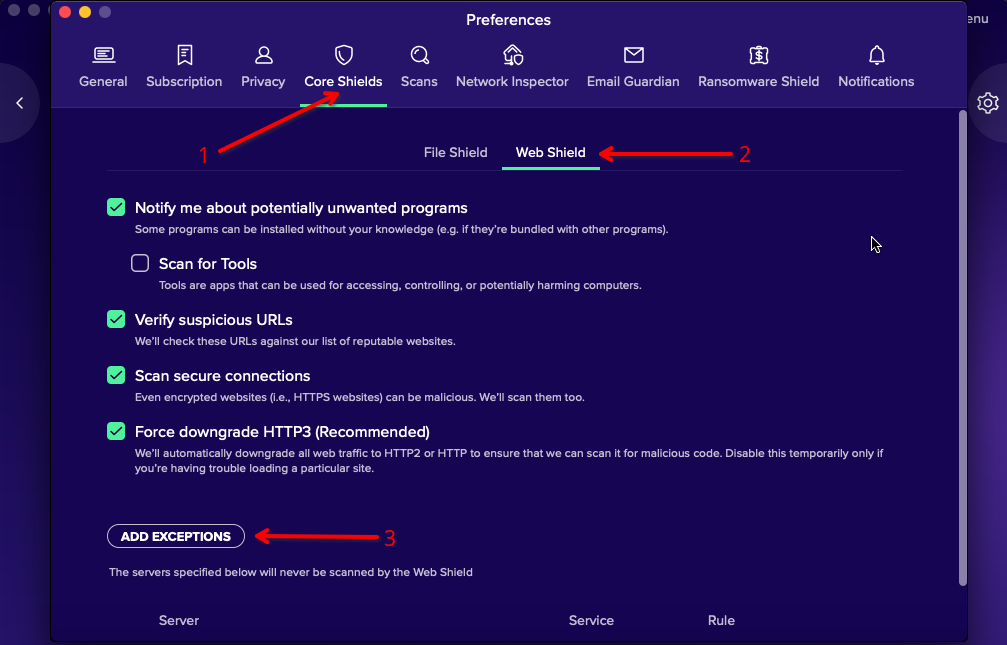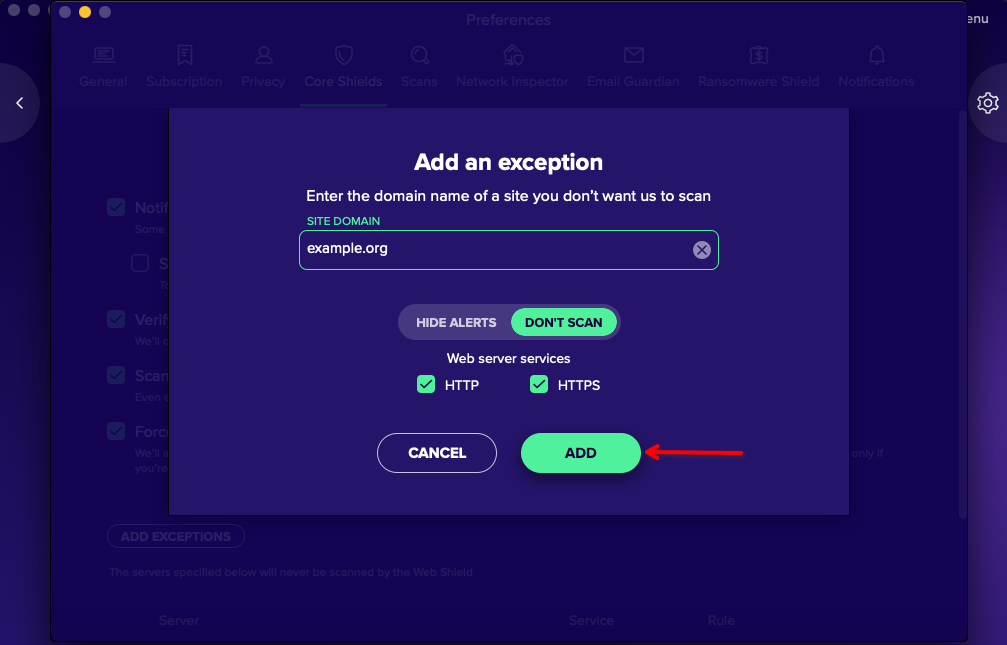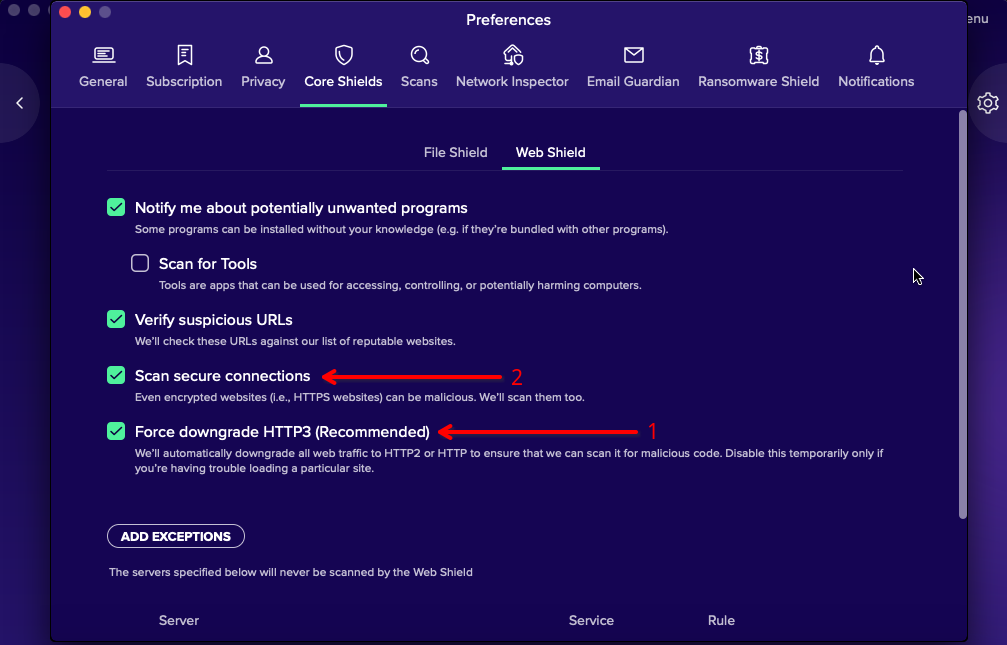Antivirus MITM proxy
You might experience issues getting to a protected website if you’re using Kaspersky or ESET NOD32 antivirus software. In this case, your visit in Event log will be recognized under Bots Emulating Humans category, with Not a web browser, fingerprint mismatch in Trigger details.
It might happen due to usage of built-in MITM (Man-In-The-Middle) proxy, which is used to decrypt HTTPS websites traffic. Such practice is questionable because on contrary in some scenarios and implementations it actually might lower your web traffic security, but it’s the only way for antivirus software to take a look into your encrypted web traffic.
Note
Please consider enabling CAPTCHA mitigation for Bots Emulating Humans category. This way, the users that are able to solve CAPTCHA challenge would be granted with access to your website
MITM proxies implemented by Kaspersky and ESET are known to modify your web browser digital fingerprints. And your web request might look to be made by non-original software, and it would be detected as bot by our request analysis engine.
There might be various workarounds for the issue.
Kaspersky
Whitelist your protected website for Kaspersky
-
Click Trusted addresses in Encrypted connection scan section
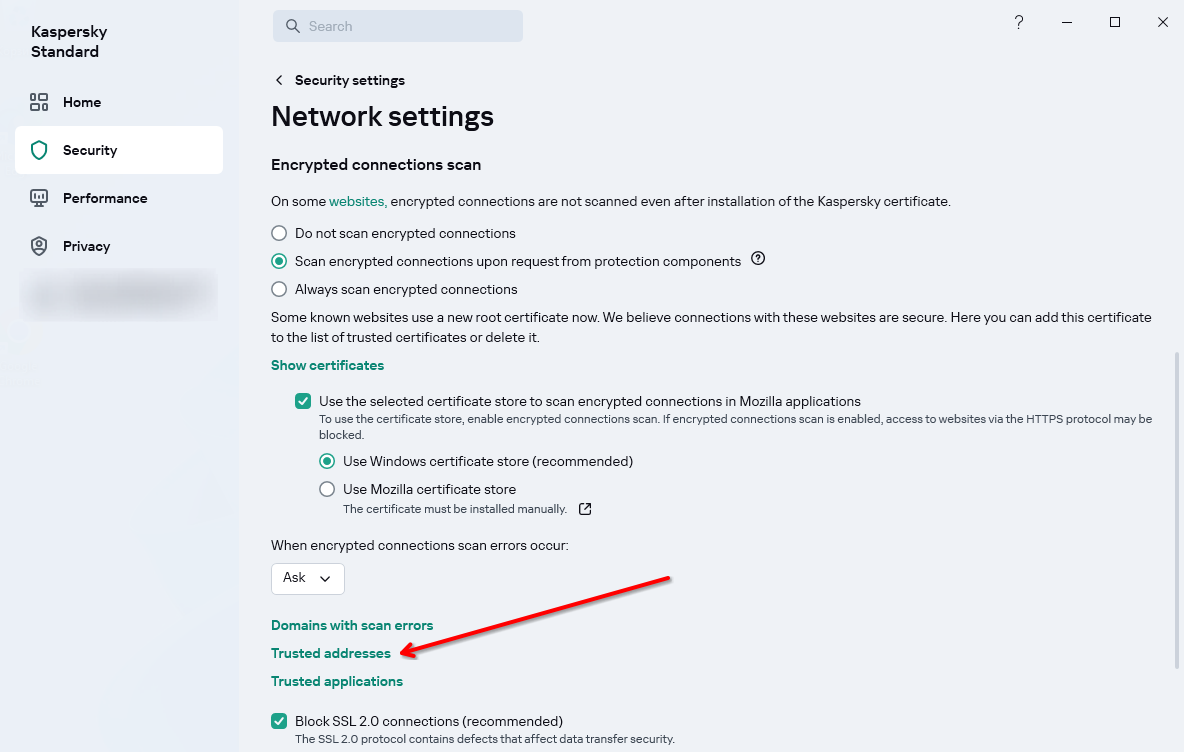
-
Enter your website URL, select Active radio button and save changes
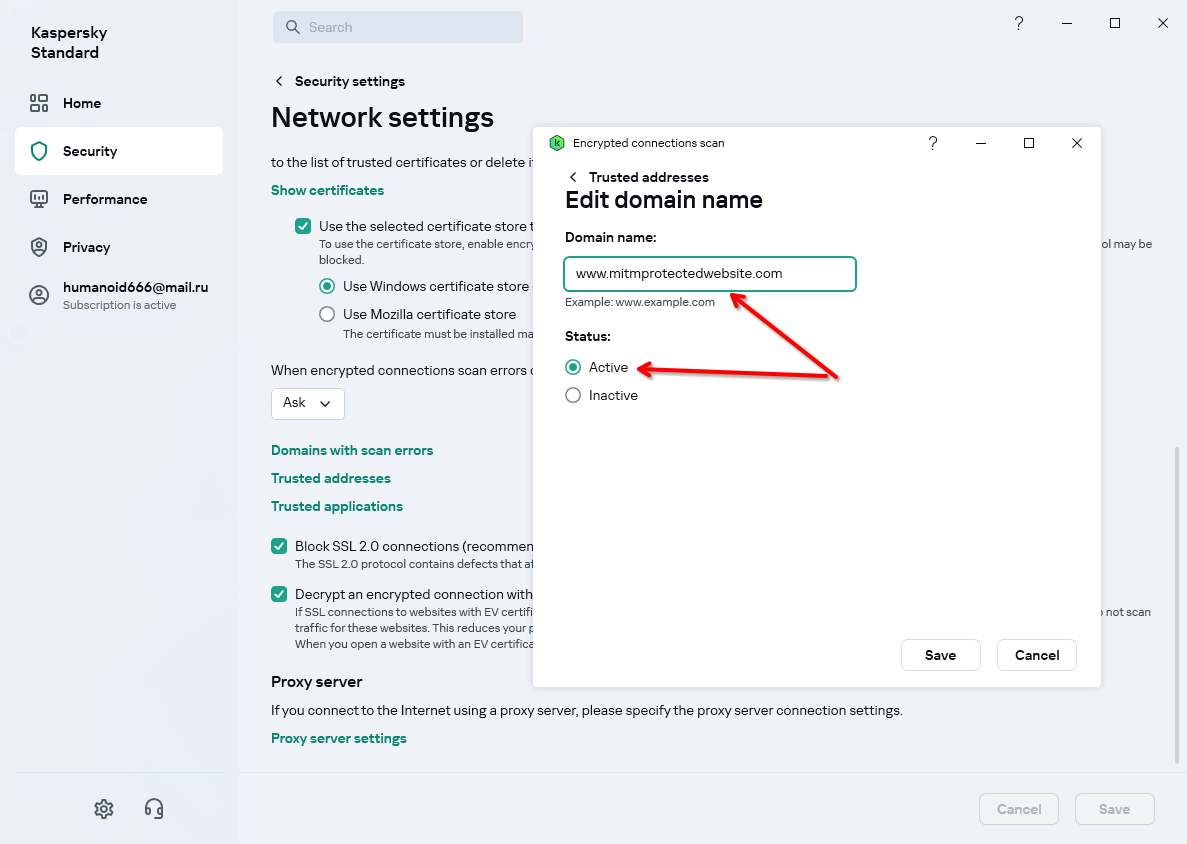
-
Save (2) new Kaspersky settings (it will show a prompt to confirm if you really want to change settings)
-
Visit protected website again
Disable Kaspersky MITM proxy
-
Perform the steps 1-3 from the whitelisting guide above to get into MITM proxy settings
-
Choose Do not scan encrypted connections in “Encrypted Connections Scan” sections
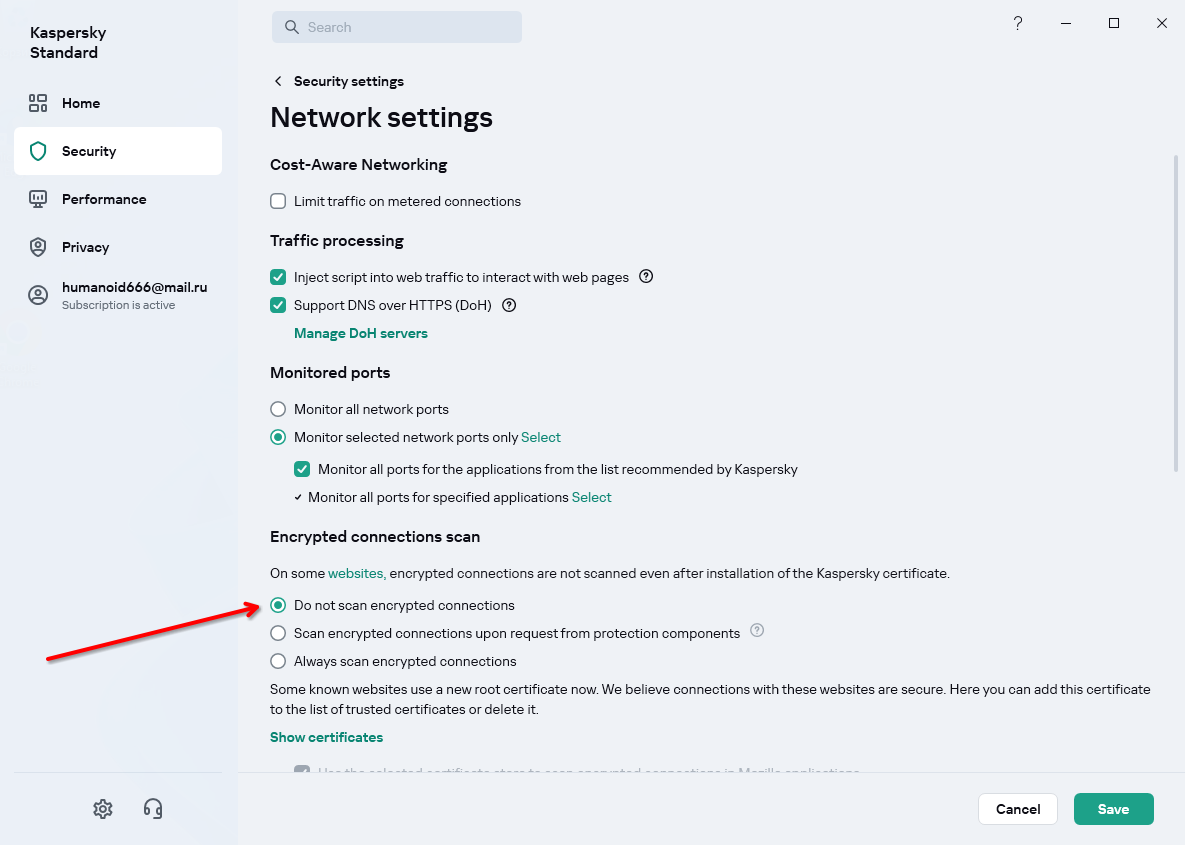
-
Read about the consequences of your decision and click Save to apply new settings
-
Visit protected website again
ESET NOD32
Whitelist your protected website for ESET NOD32
-
Click URL to fetch website certificate using built-in function. Alternatively, you could upload the certificate file manually
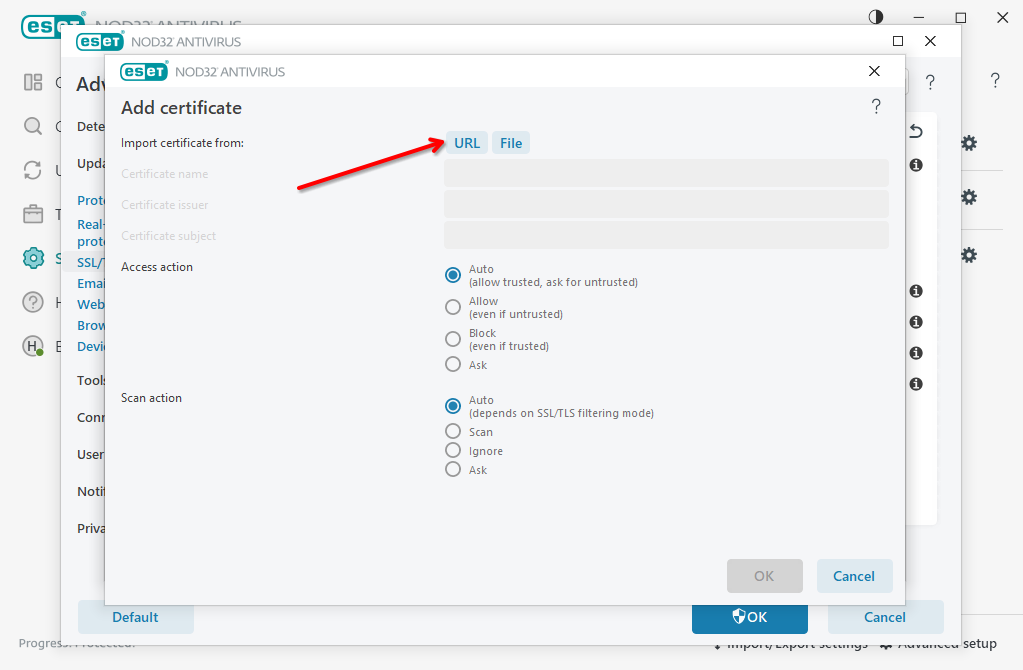
-
Set Access Action to Auto or Allow, set Scan Action to Ignore and click OK to save settings. Then click OK few more times to apply new settings.
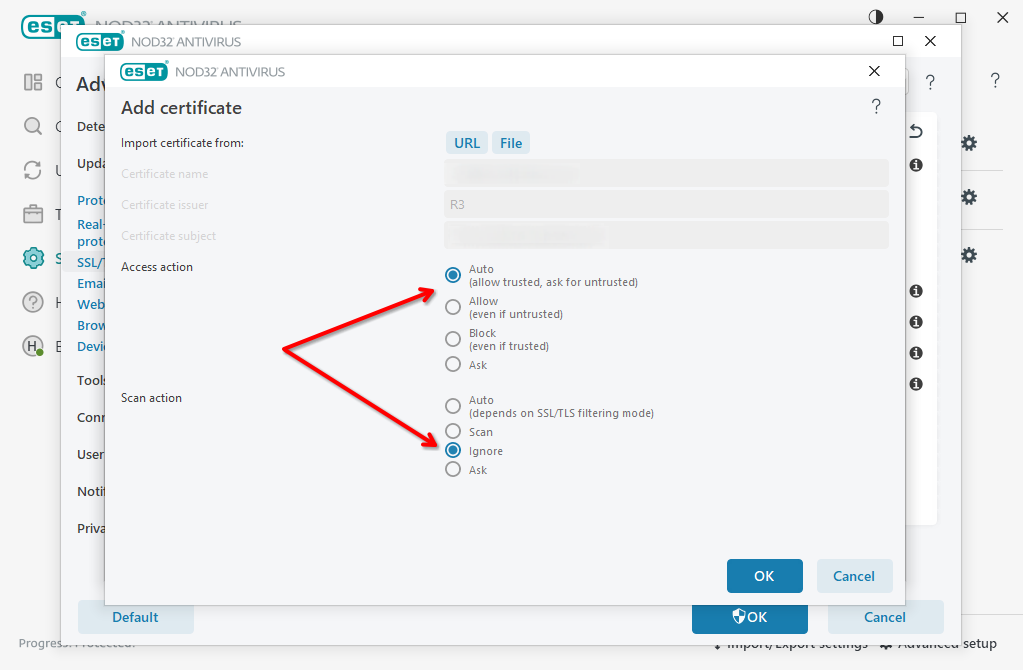
-
Visit the website again
Disable ESET NOD32 MITM proxy
-
Perform the steps 1-4 from the whitelisting guide above to get into MITM proxy settings
-
Switch off Enable SSL/TLS toggle and confirm changes pressing OK button
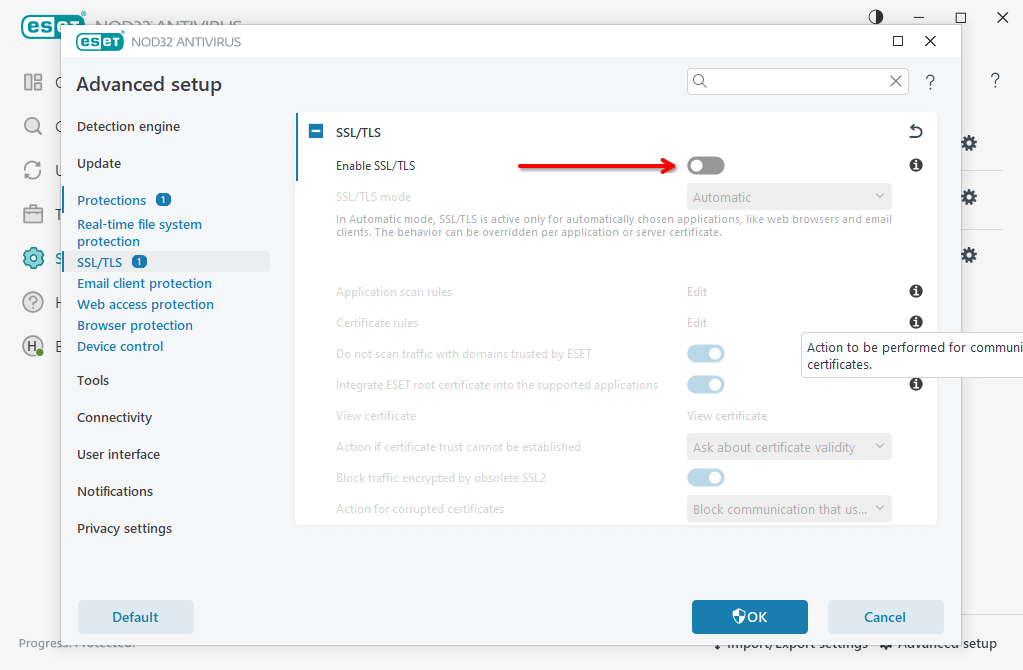
-
Visit protected website again