Apache Web Server
BotGuard provides the integration module for Apache Apache Web Server via operating systems package repository. We support the following Linux operating systems:
- Debian 12 ("bookworm), 11 ("bullseye"), 10 ("buster"), 9 ("stretch"), 8 ("jessie")
- Ubuntu 24.04 ("noble"), 22.04 ("jammy"), 20.04 ("focal"), 18.04 ("bionic"), 16.04 ("xenial")
- RHEL/CentOS 9, 8, 7, 6
- CloudLinux 9, 8, 7, 6 (EasyApache)
The integration procedure depends on the type of operating system used.
Debian, Ubuntu
Module Installation
Import the BotGuard package digital signature key:
apt install curl gpg ca-certificates lsb-release apt-utils whiptail apt-transport-https software-properties-common sudo
curl -fsSL https://repo.botguard.net/botguard.gpg | gpg --dearmor | sudo tee /usr/share/keyrings/botguard.gpg >/dev/null
Note
We assume you are using the root account (use sudo -s or su - if necessary).
Add the BotGuard repository to the system repositories:
echo "deb [signed-by=/usr/share/keyrings/botguard.gpg] https://repo.botguard.net/debian $(lsb_release -cs) main" | sudo tee /etc/apt/sources.list.d/botguard.list
apt update
a2enmod botguard and a2dismod botguard commands respectively.
Setting module parameters
After installation, the module will be disabled, as it requires preliminary configuration for its operation. To configure the module, run the command:
Using this command, you can configure the parameters necessary for the module to work in interactive mode: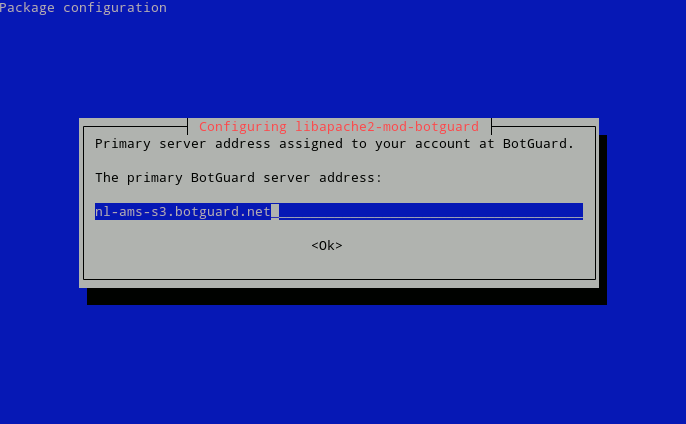
Instead, you can change the settings of the module by editing its configuration file /etc/apache2/mods-available/botguard.conf:
-
Find the line
# BotguardPrimaryServer "xxx.botguard.net"and remove the "#" symbol (uncomment the line). Replacexxx.botguard.netwith the address of the primary BotGuard server assigned to your web server. -
Find the line
# BotguardSecondaryServer "yyy.botguard.net"and remove the "#" symbol (uncomment the line). Replaceyyy.botguard.netwith the address of the secondary BotGuard server. -
One Apache server can serve multiple domains ("virtual hosts"). You can activate BotGuard protection either for all domains or for selected domains only.
-
To enable BotGuard protection for all the domains, find the line
BotguardCheck offin the configuration file of the BotGuard module and replace it withBotguardCheck on. -
To activate protection only for some domains, the line
BotguardCheck offmust be left in the BotGuard module configuration file. Instead, add aBotguardCheck online to the description of each virtual host to be protected in the Apache configuration files (…). In addition, the module can be activated for any site separately using the.htaccessfile:
- Reload Apache configuration for the module settings to take effect:
Diagnostic messages and error messages are logged to the /var/log/apache2/error.log, file, depending on Apache settings.
RHEL, CentOS
Module Installation
Import the BotGuard package digital signature key:
Note
We assume you are using the root account (use sudo -s or su - if necessary).
Add the BotGuard repository to the system repositories:
yum install epel-release yum-utils
yum-config-manager --add-repo https://repo.botguard.net/BotGuard.repo
Find out the source of your installed Apache version:
echo -e 'httpd\nhttpd24-httpd\nea-apache24' | LANG=C xargs -I "#" yum info "#" 2>/dev/null | grep -E 'Packages|Name|From repo'
Install the BotGuard Apache module:
The module configuration file will be installed in/etc/httpd/conf.d/botguard.conf.
Restart Apache service:
Make sure BotGuard module is loaded successfully:
As a result of executing this command, the following text should be displayed:
To disable the module, comment out the line starting with LoadModule in the /etc/httpd/conf.modules.d/01-botguard.conf file, or, in case of Apache version 2.2, in the main config file of the module.
Install the BotGuard Apache module:
The module configuration file will be installed in/opt/rh/httpd24/root/etc/httpd/conf.d/botguard.conf.
Restart Apache service:
Make sure BotGuard module is loaded successfully:
As a result of executing this command, the following text should be displayed:
To disable the module, comment out the line starting with LoadModule in the /opt/rh/httpd24/root/etc/httpd/conf.modules.d/01-botguard.conf file, or, in case of Apache version 2.2, in the main config file of the module.
Install the BotGuard Apache module:
The module configuration file will be installed in/etc/apache2/conf.d/botguard.conf.
Restart Apache service:
Make sure BotGuard module is loaded successfully:
As a result of executing this command, the following text should be displayed:
To disable the module, comment out the line starting with LoadModule in the /etc/apache2/conf.modules.d/01-botguard.conf file, or, in case of Apache version 2.2, in the main config file of the module.
Setting module parameters
After installation, the module will be disabled, as it requires preliminary configuration for its operation. To configure the module, edit its config file set to the path given above.
-
Find the line
# BotguardPrimaryServer "xxx.botguard.net"and remove the "#" symbol (uncomment the line). Replacexxx.botguard.netwith the address of the primary BotGuard server assigned to your web server. -
Find the line
# BotguardSecondaryServer "yyy.botguard.net"and remove the "#" symbol (uncomment the line). Replaceyyy.botguard.netwith the address of the secondary BotGuard server. -
One Apache server can serve multiple domains ("virtual hosts"). You can activate BotGuard protection either for all domains or for selected domains only.
-
To enable BotGuard protection for all the domains, find the line
BotguardCheck offin the configuration file of the BotGuard module and replace it withBotguardCheck on. -
To activate protection only for some domains, the line
BotguardCheck offmust be left in the BotGuard module configuration file. Instead, add aBotguardCheck online to the description of each virtual host to be protected in the Apache configuration files (…). In addition, the module can be activated for any site separately using the.htaccessfile:
- Reload Apache configuration for the module settings to take effect:
Diagnostic messages and error messages are logged to the /var/log/httpd/error.log or /var/log/apache2/error.log files, depending on Apache settings.