Websites Overview
The Websites tab gives you an overview of the website assets associated with your account, along with access to associated metrics for each website and settings configuration. To access your Websites page:
- Ensure that you are logged into your Botguard account.
- In the BotGuard user interface (UI), click Websites from the main navigation menu bar.
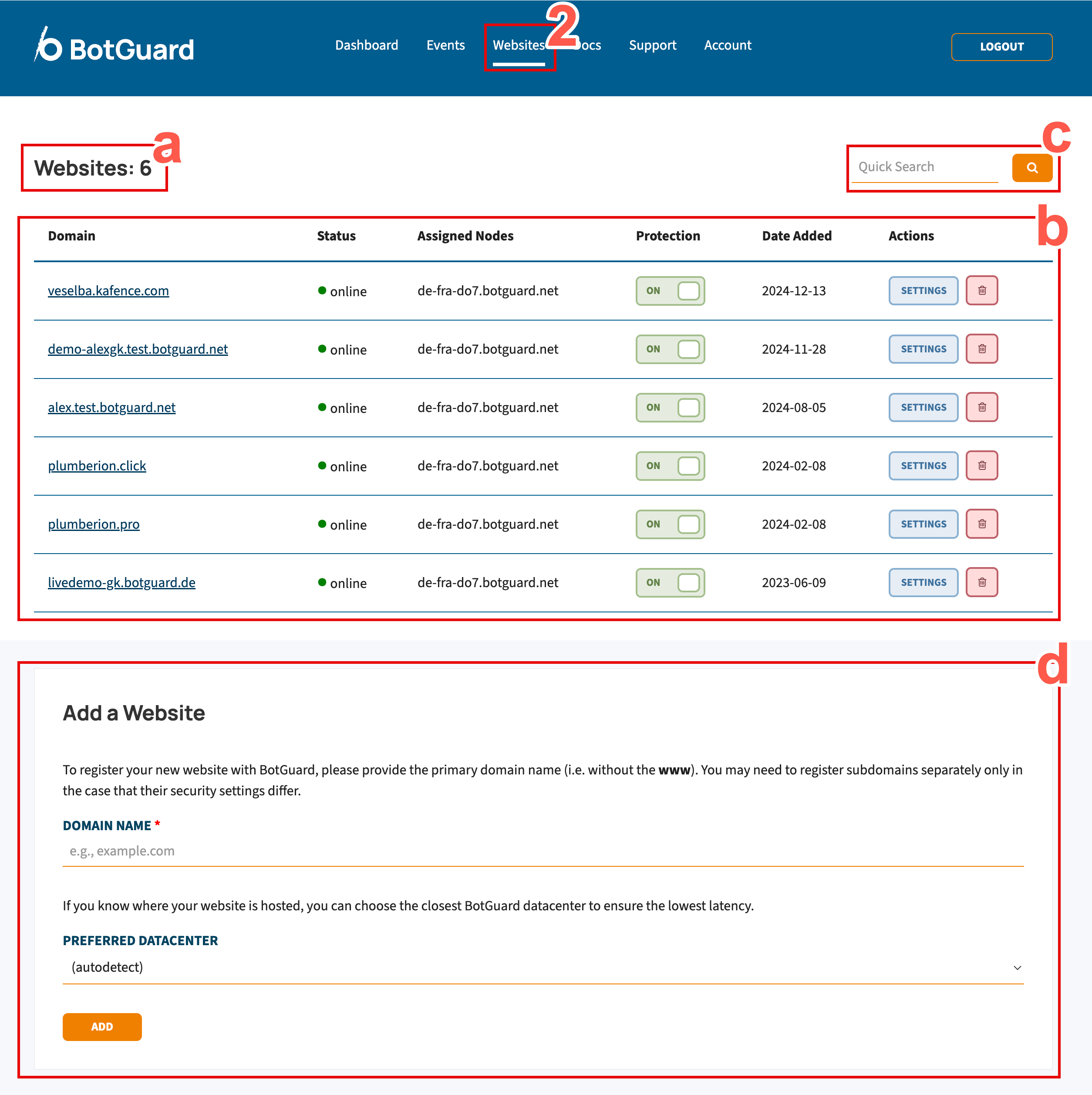
-
Referring to the preceding screenshot, familiarise yourself with the website page layout:
Annotation Description a This number represents the number of website assets in your BotGuard account. b This table displays your website assets, providing basic statistics and giving you actions to take for each website. This is a summary of the table columns: c The Quick Search field enables you to search the table (b) for a particular website asset. This is particularly useful for accounts with multiple websites. d This selection enables you to add another website asset to your account.
Enable/disable website protection
You can easily switch on or off protection for any website asset in your account, by performing the following actions:
- Ensure that you are logged into your Botguard account.
- In the BotGuard user interface (UI), click Websites from the main navigation menu bar.
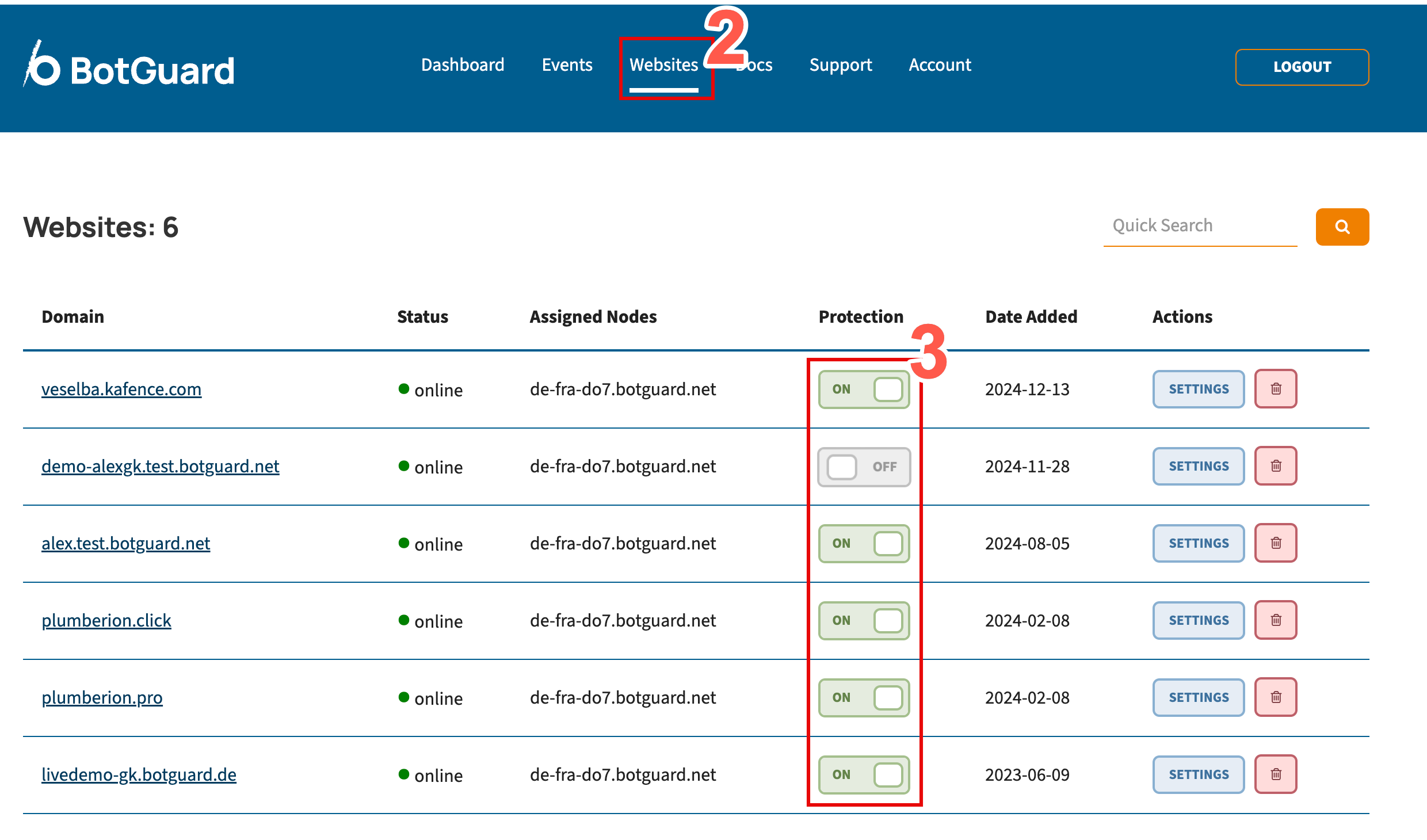
- Set the Protection toggle switch to the OFF position to disable website protection and enable monitoring mode only.
- To reverse this request at any time and enable protection for the website again, reset the Protection toggle switch to the ON position.
Delete a website
To delete any website asset in your account, perform the following actions:
- Ensure that you are logged into your Botguard account.
- In the BotGuard user interface (UI), click Websites from the main navigation menu bar.
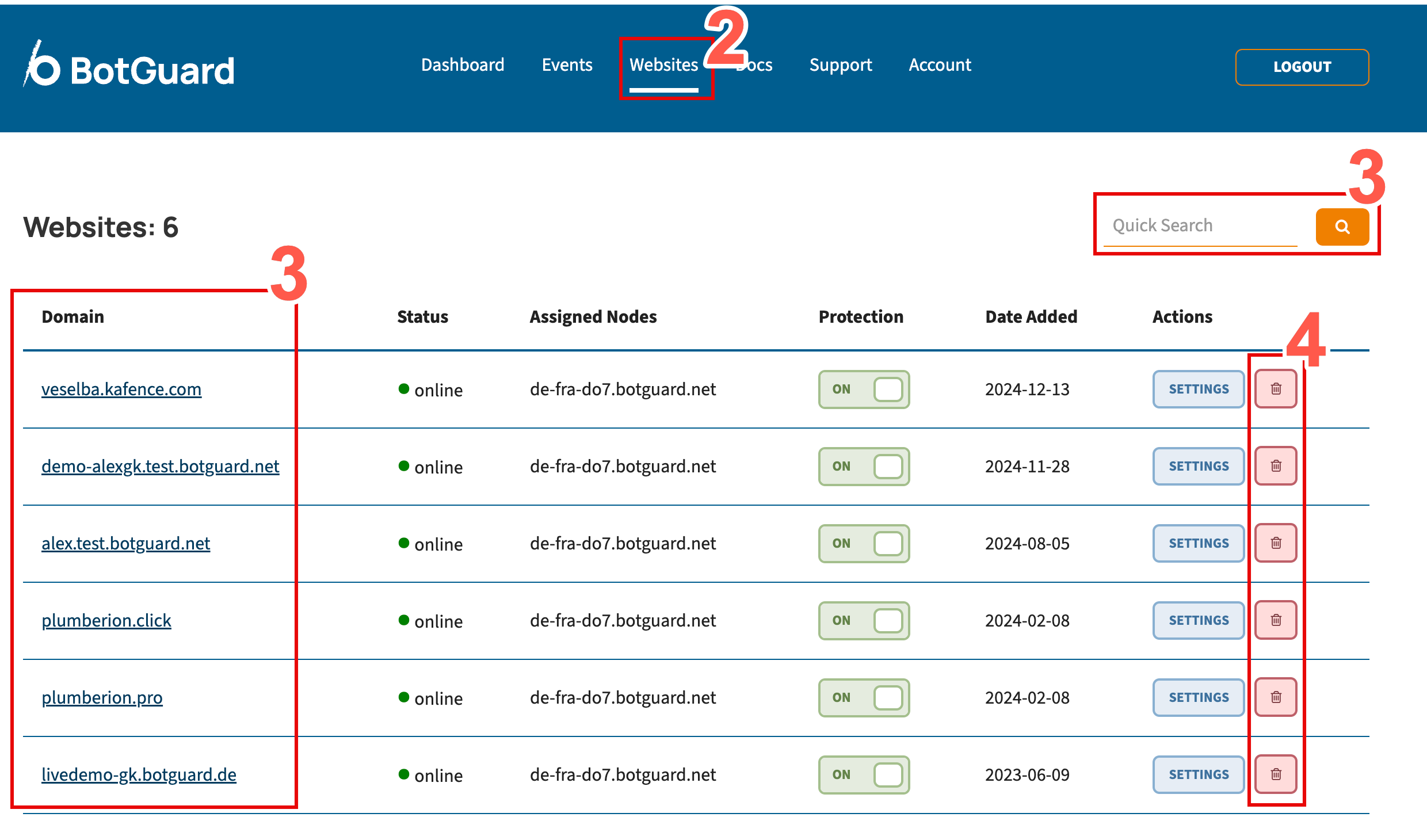
- Locate a website asset to delete, using the Quick Search field to help, if necessary.
- Click the bin/trash icon beside the website asset that you wish to delete.
- To confirm website deletion, click OK on the prompt that displays.
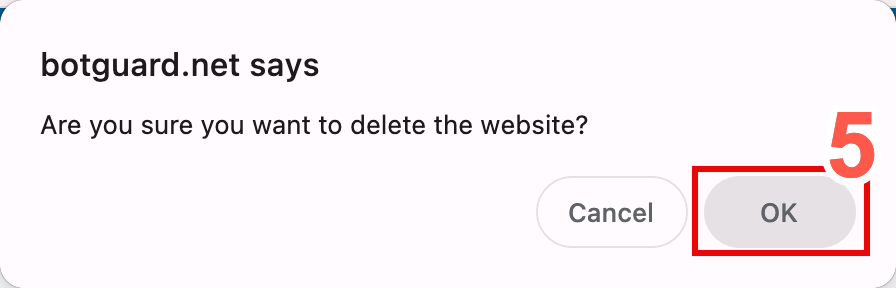
Website Settings
For each website asset in your account, you can access Settings (including Core Rules, Rulesets, and Custom Rules), Statistics, and Events. These can be accessed via the SETTINGS button beside each of your website assets. To access your website SETTINGS:
- Ensure that you are logged into your Botguard account.
- In the BotGuard user interface (UI), click Websites from the main navigation menu bar.
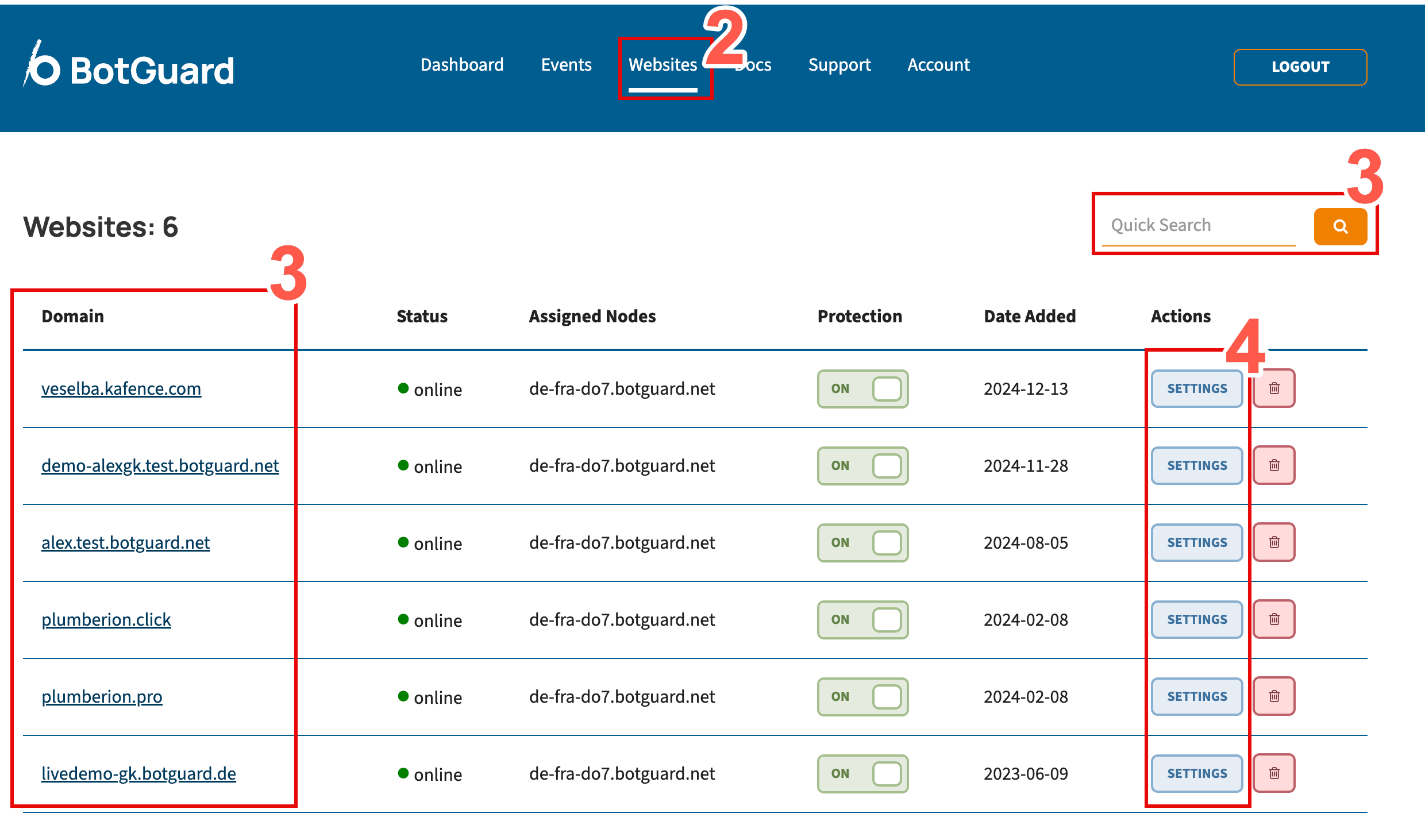
- Locate the website asset that you wish to configure or view more information about, using the Quick Search field to help, if necessary.
- Click the SETTINGS button beside the website asset that you wish to configure or view more information about.
- Refer to one of the following pages for instructions about next steps for website Settings: