Support
In the Support tab, you can view your open and closed tickets, or create a new ticket about an issue or query that you have for the BotGuard team.
Open Tickets
To view previously created tickets that are in the open status:
- Ensure that you are logged into your Botguard account.
- From the main navigation menu bar, click Support.
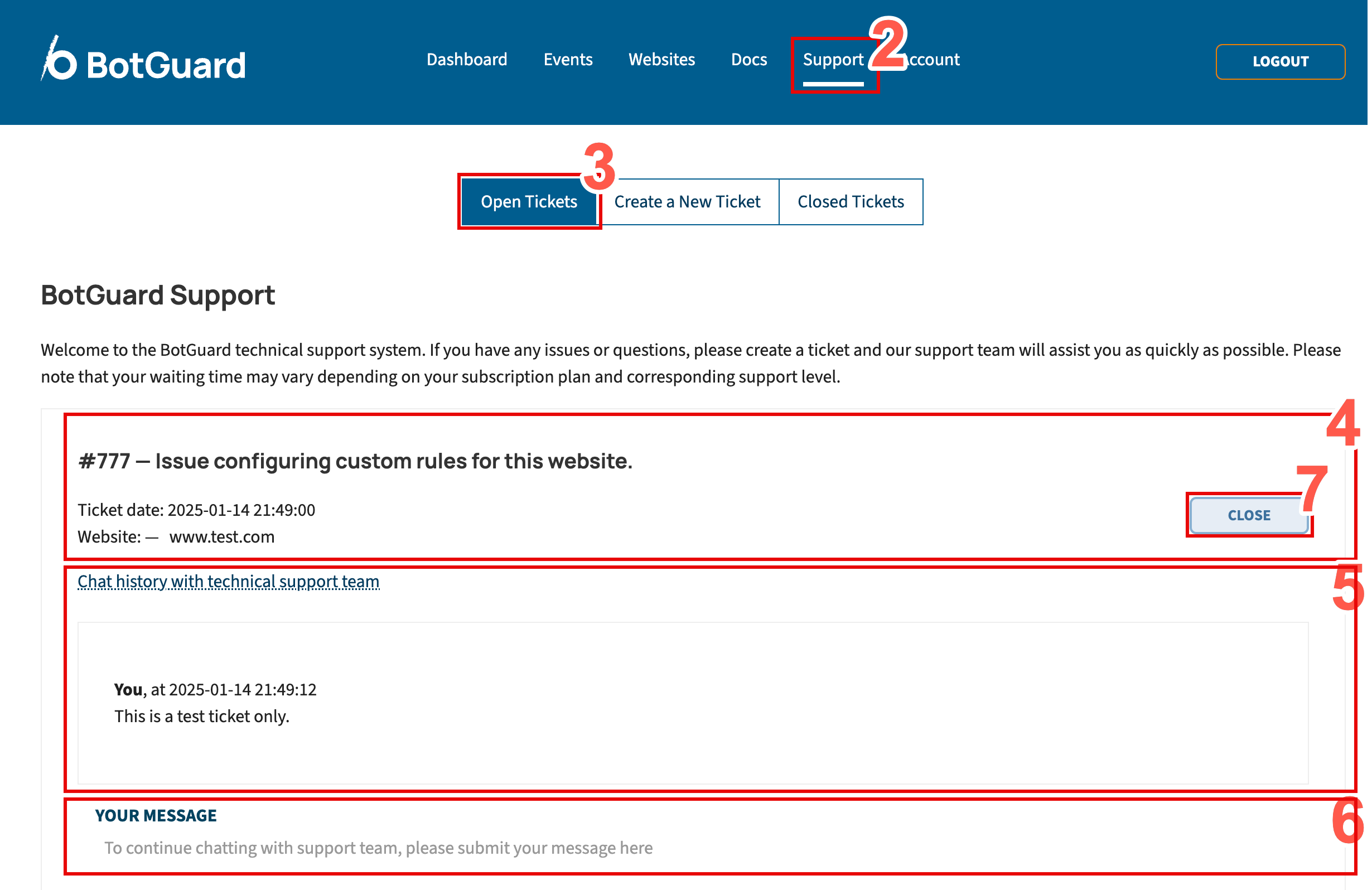
- From the secondary menu, click Open Tickets.
- From the list of tickets displayed on the page, find the ticket which you want to view.
- View the chat history for your ticket. Each message has a date/time stamp so that you can follow the logical order.
- In the YOUR MESSAGE text field, type a new message to add to your ticket.
- You can also select CLOSE to close the ticket if you no longer require assistance.
Create a New Ticket
To create a new ticket for the attention of the BotGuard team:
- Ensure that you are logged into your Botguard account.
- From the main navigation menu bar, click Support.
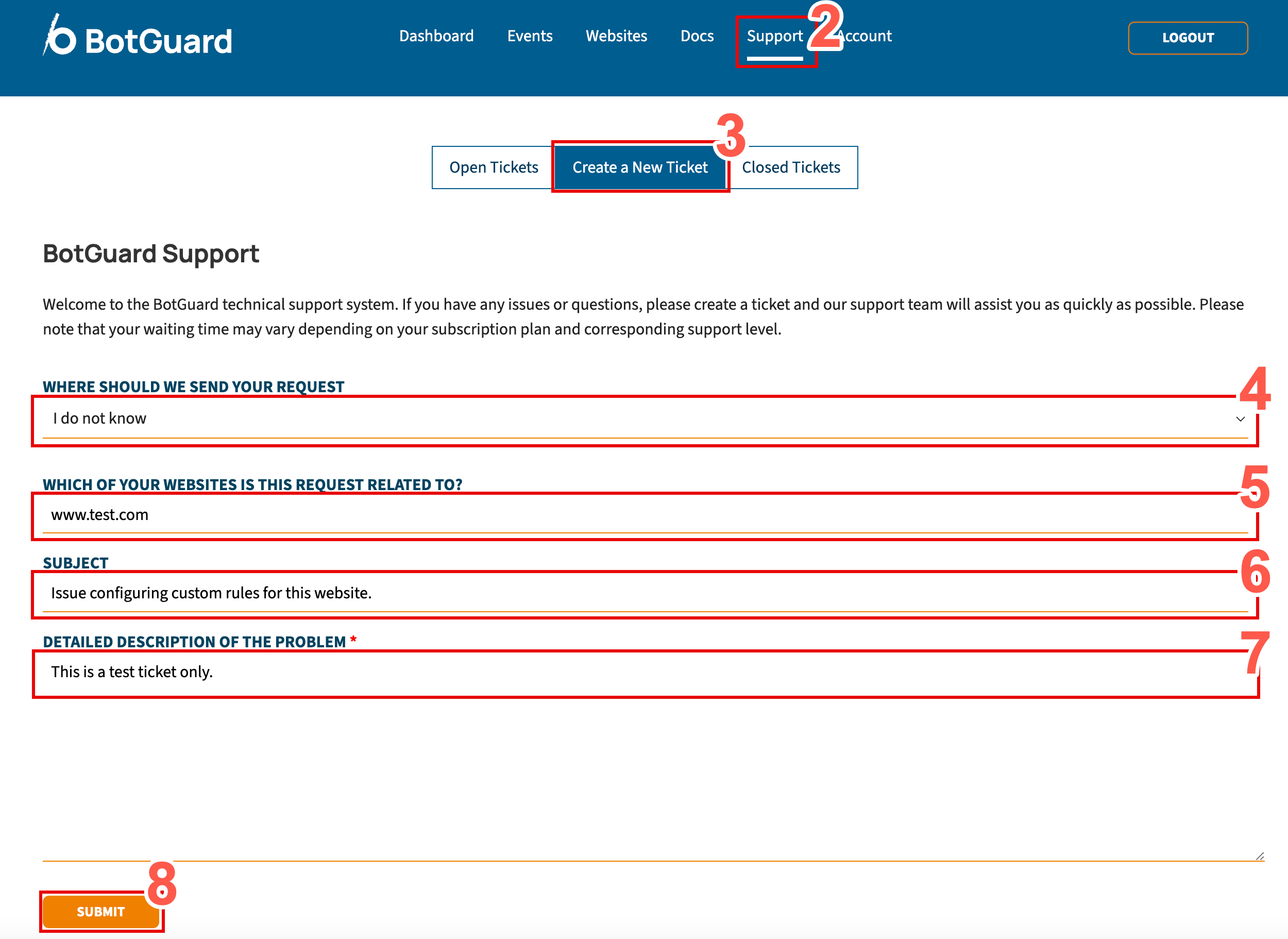
- From the secondary menu, click Create a New Ticket.
- From the dropdown field WHERE SHOULD WE SEND YOUR REQUEST, select one of the following values:
- Technical Department
- Billing and Accounting
- To the Partner Manager
- To the CEO's desk!
- I do not know
- From the dropdown field WHICH OF YOUR WEBSITES IS THIS REQUEST RELATED TO?, select one of the website assets that you have already added to your account.
- In the SUBJECT field, type a brief heading that describes your request or issue.
- In the DETAILED DESCRIPTION OF THE PROBLEM, describe in detail the nature of your request or issue.
- Click SUBMIT to submit your ticket.
Closed Tickets
To view your tickets that have been moved to closed status:
- Ensure that you are logged into your Botguard account.
- From the main navigation menu bar, click Support.

- From the secondary menu, click Closed Tickets.
- From the list of closed tickets displayed on the page, find the ticket which you want to view. Note that you cannot submit a new message or update for messages in a closed status.