Subscriptions
The Subscriptions sub-tab provides a single location where you can view a summary of your invoice history and download full invoices. To access Subscriptions:
- Log in to your BotGuard account.
- In the BotGuard user interface (UI), from the main navigation menu bar click Account.
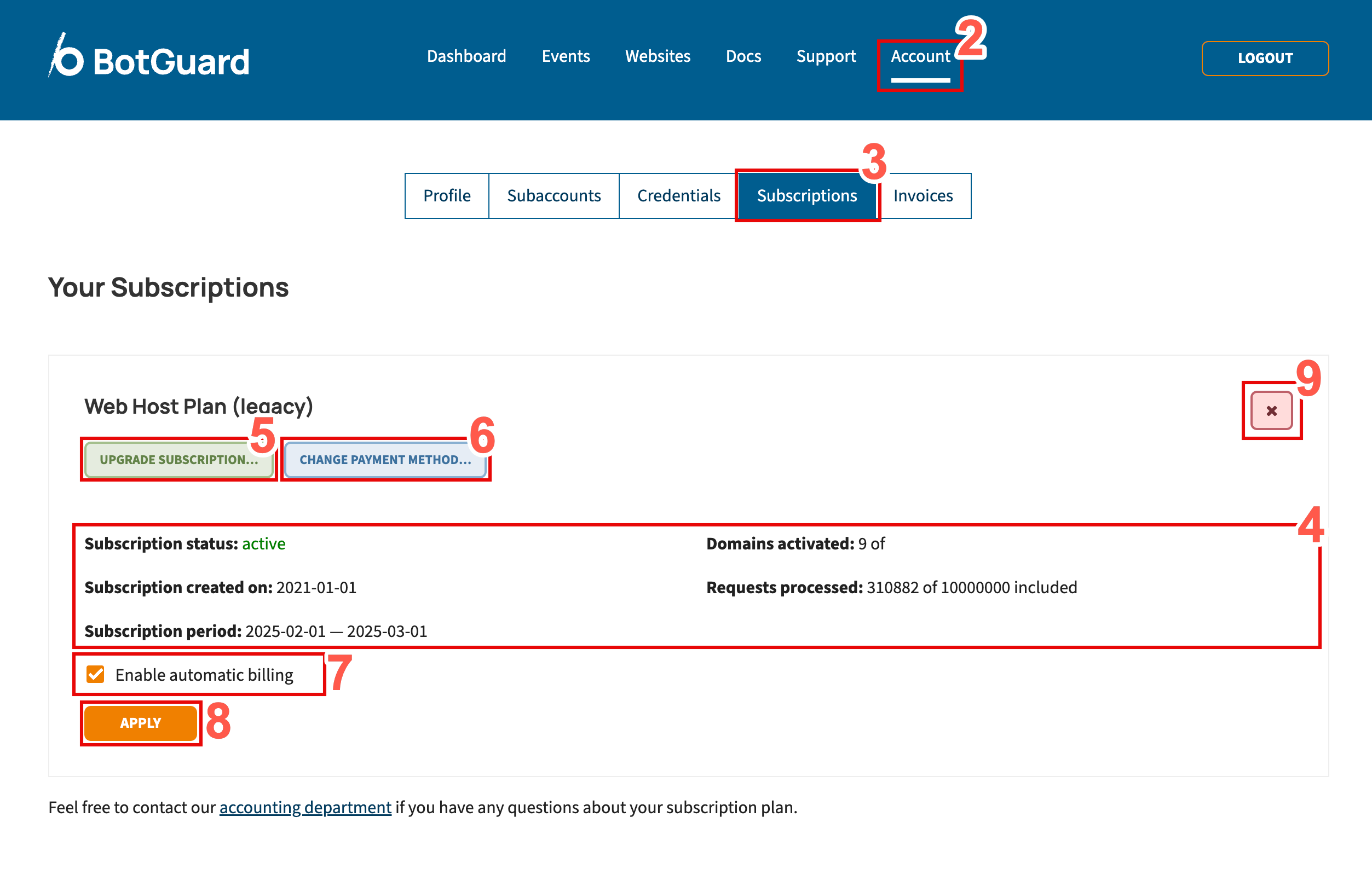
- From the sub-menu, click Subscriptions.
- View a summary of your account subscription, including:
- Subscription status - The current status of your account's subscription.
- Subscription created on - The date that your subscription started.
- Subscription period - The start and end dates for your subscription.
- Domains activated - The number of websites protected in your current account.
- Requests processed - Using the example displayed, 317914 requests were processed out of an account maximum of 10000000 included with this subscription.
- To upgrade your current subscription:
- Click UPGRADE SUBSCRIPTION.
- From the page displayed, your existing subscription plan is highlighted. Click the Select button that corresponds with the subscription plan that best suits your needs.
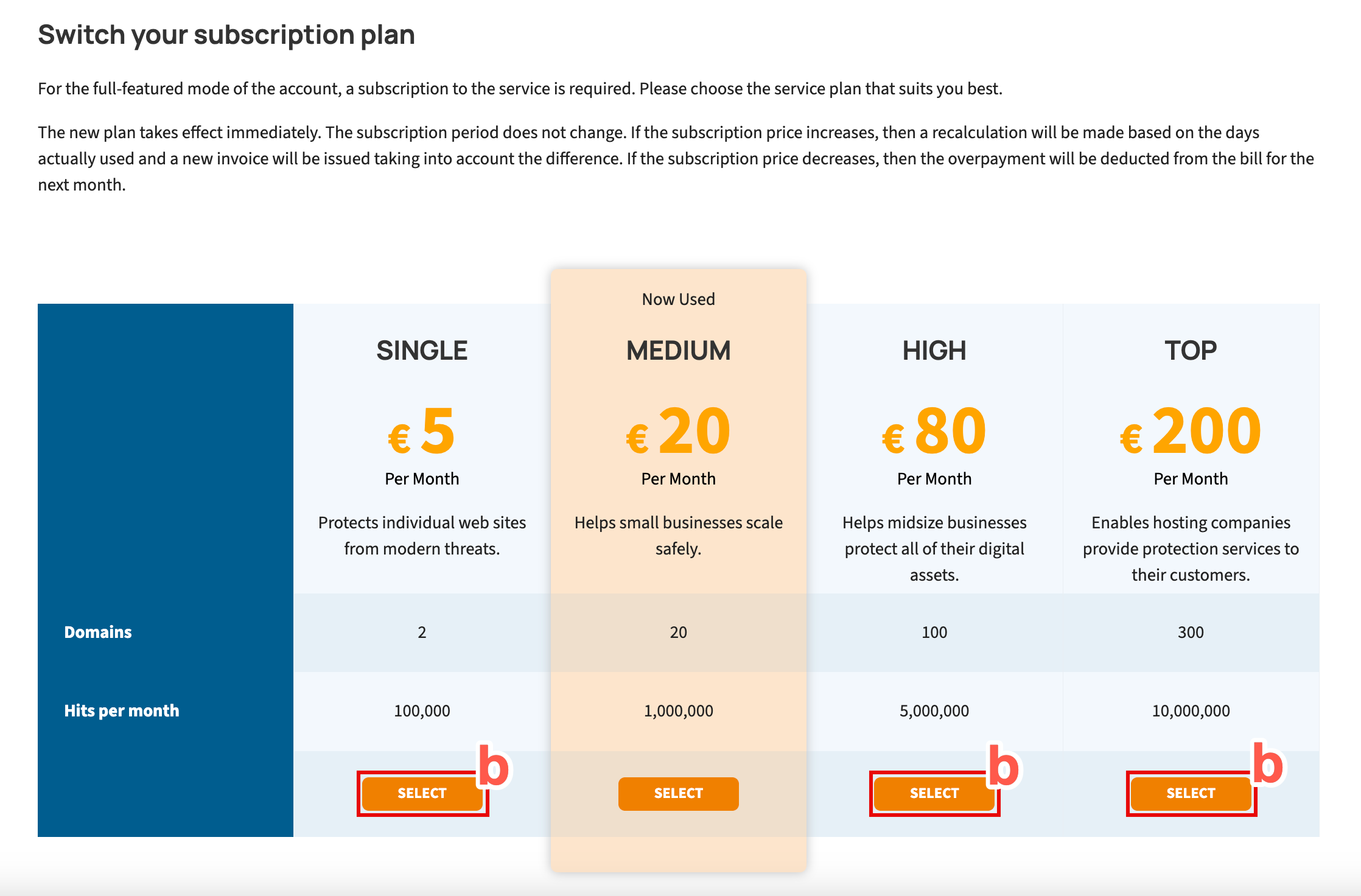
- Check that the confirmation banner displays in the Subscriptions tab. This confirms that the subscription upgrade has executed successfully.
- To change your payment method:
- Place a check in the checkbox beside Enable automatic billing to automatically receive scheduled invoices. Remove the check from the checkbox to cancel automatic billing.
- Click APPLY to apply any changes made.
- To cancel your current subscription, click the button X. A confirmation prompt now appears to ensure that you really want to cancel your subscription. Confirm to proceed.
